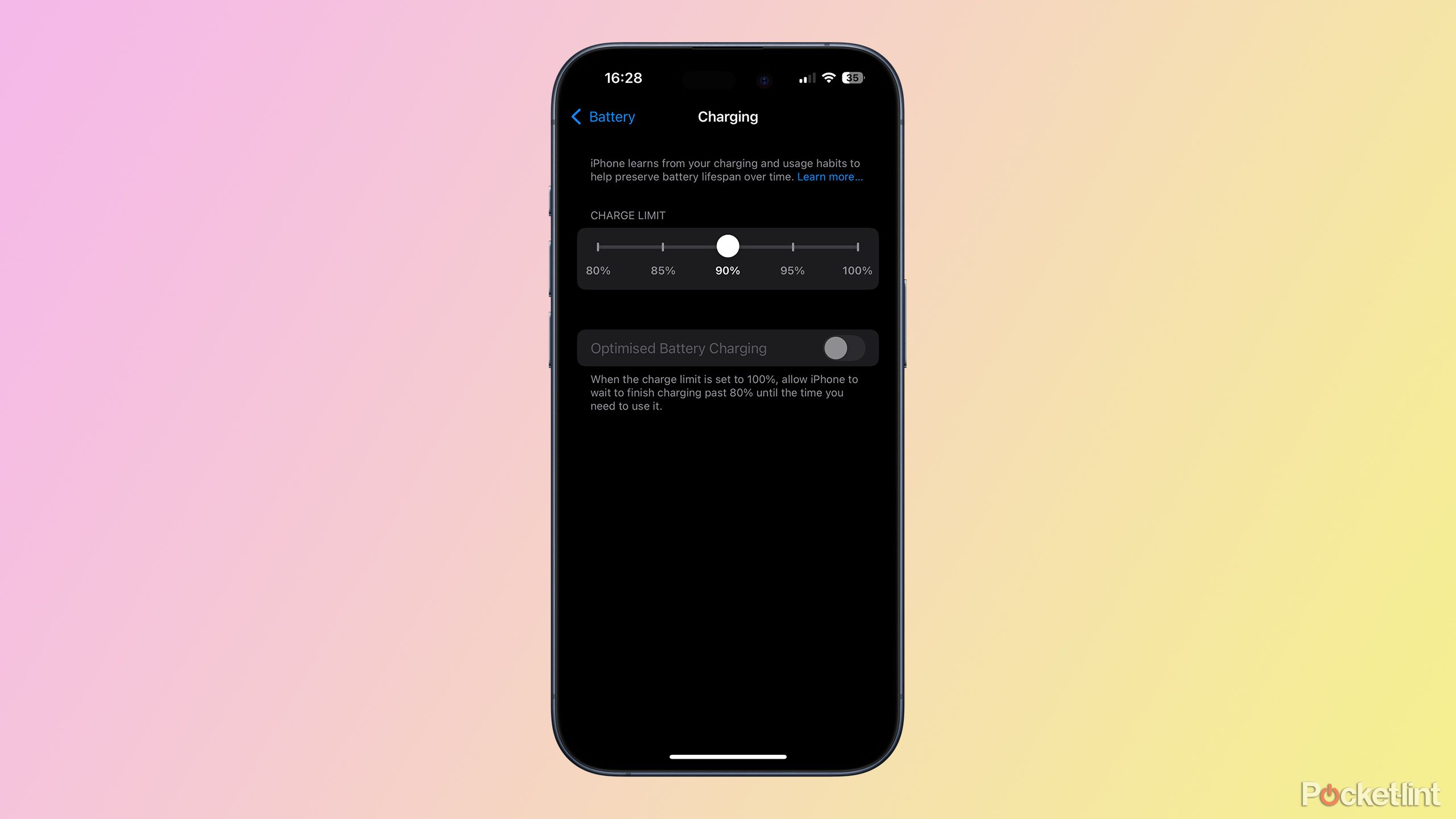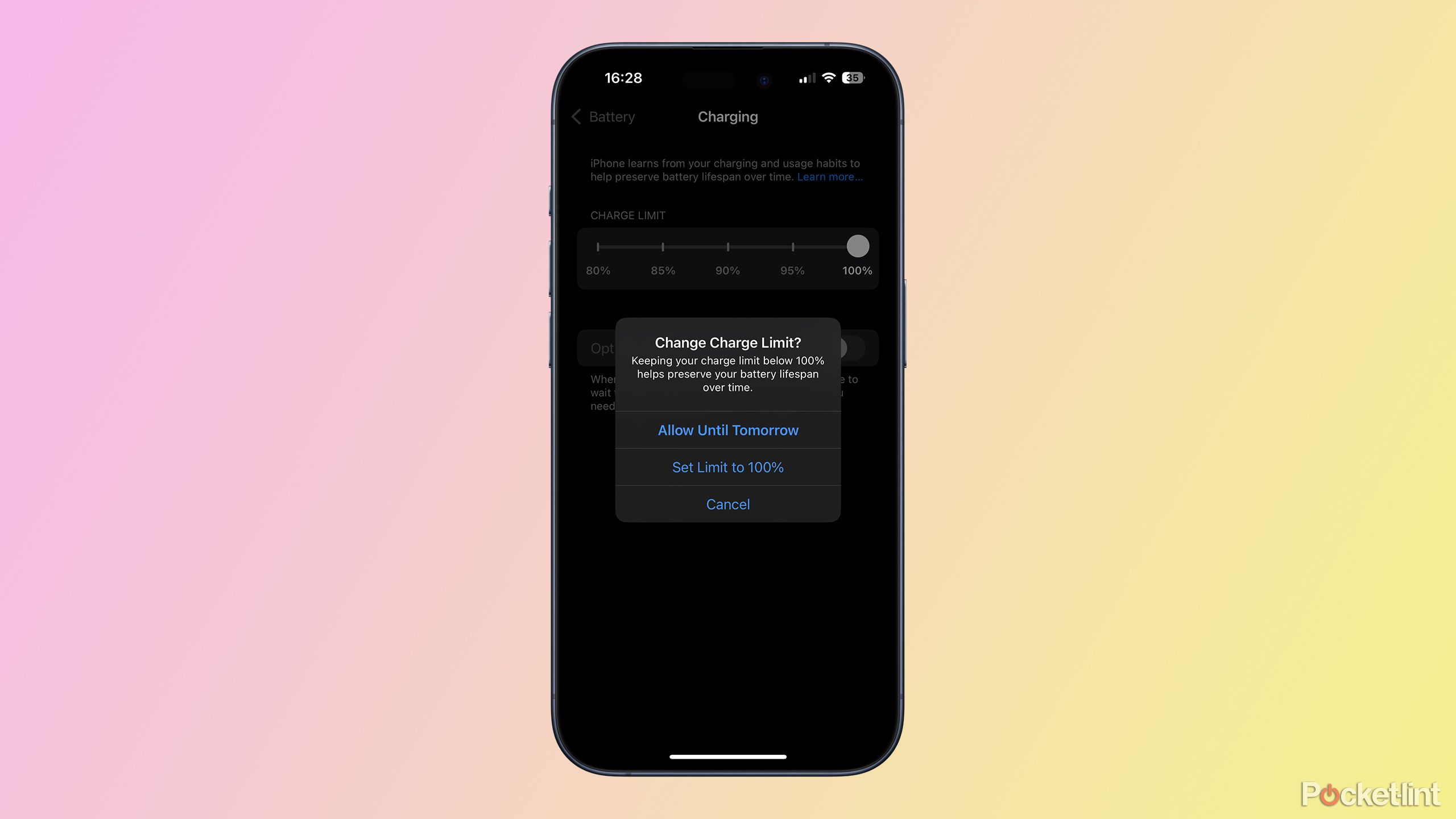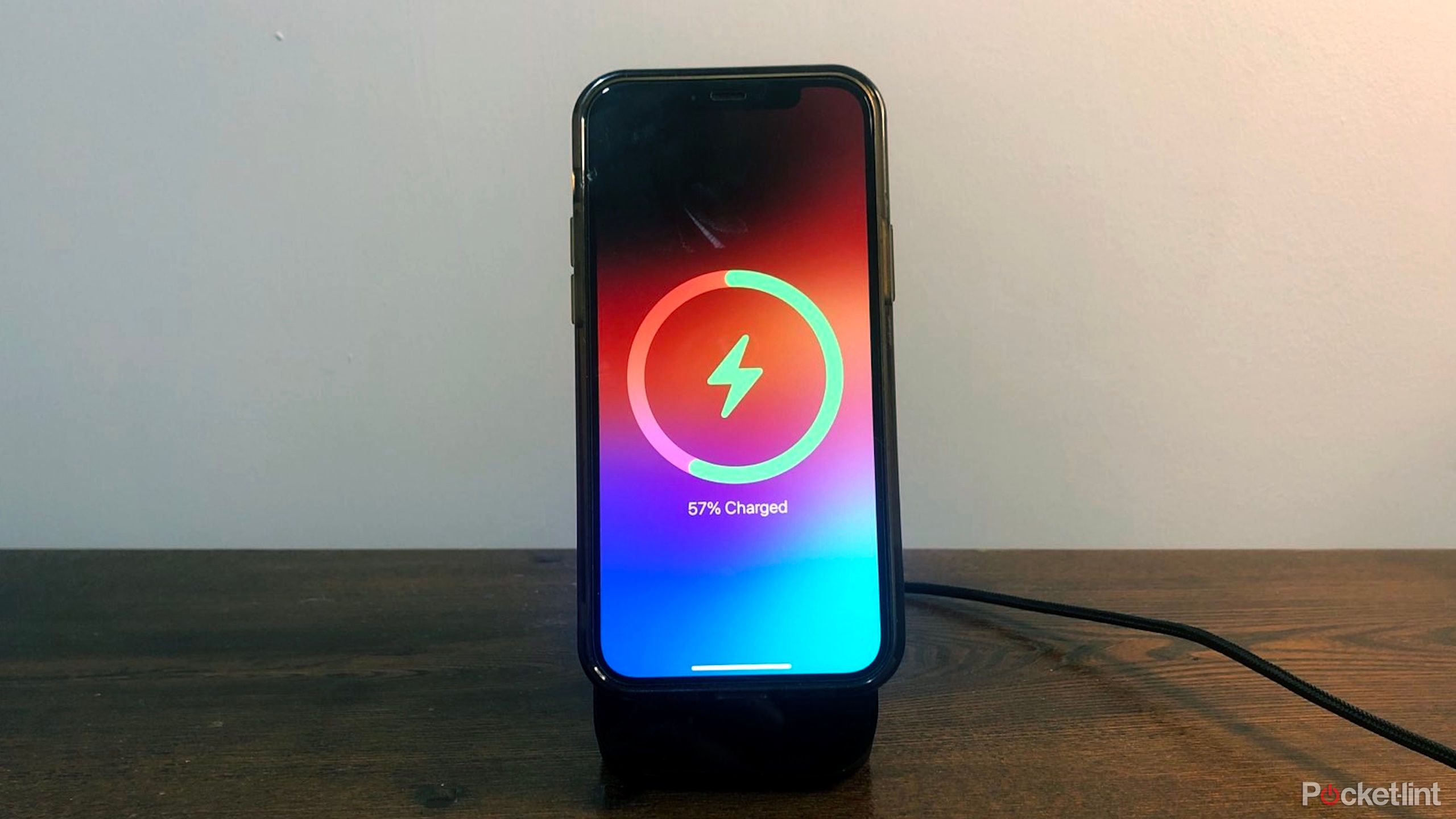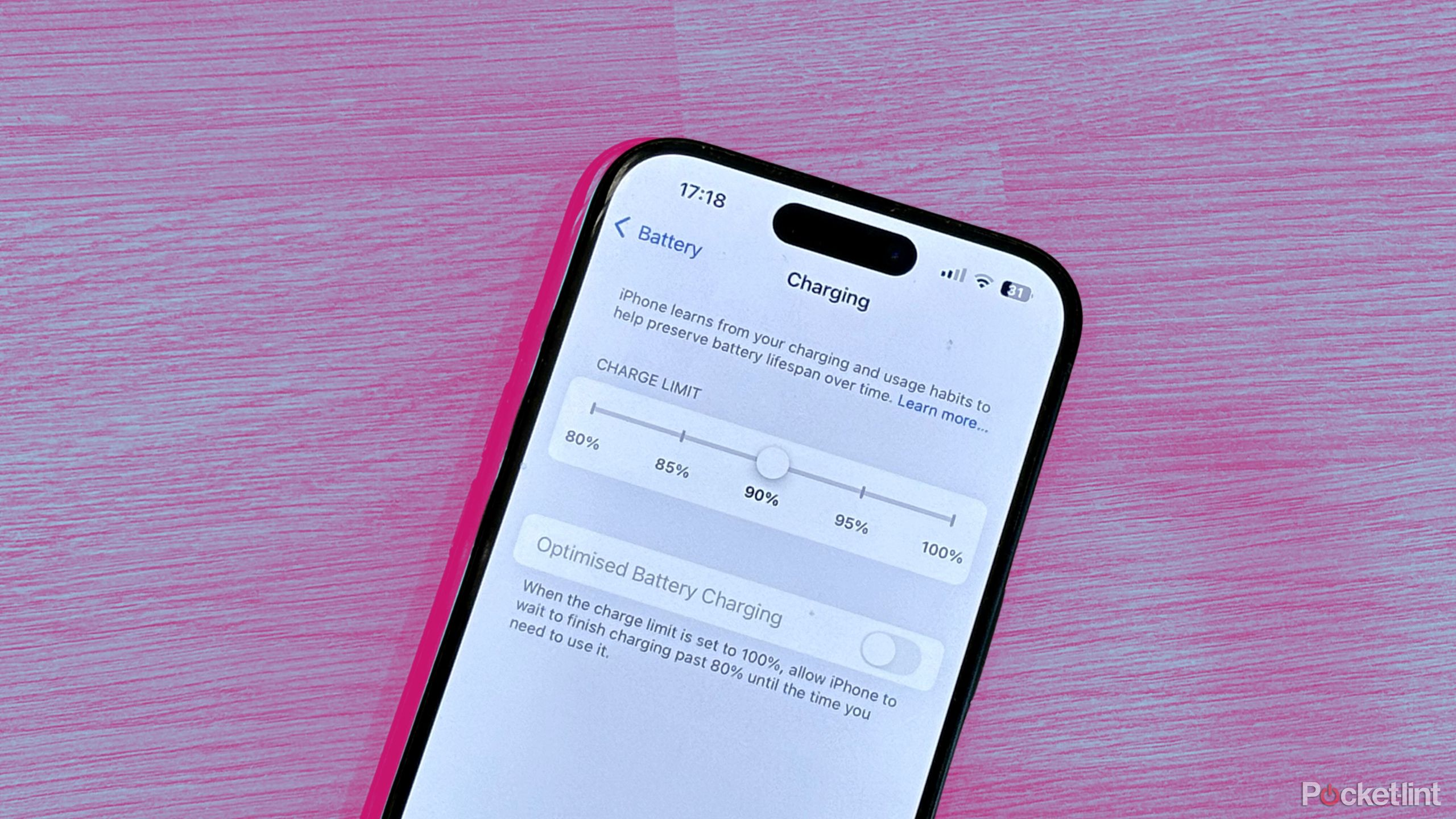
Key Takeaways
- Fully charging your iPhone constantly can chemically age the battery, reducing its life.
- iOS 18 offers control over charging limits from 80-100% for iPhone 15/16 models.
- Optimized battery charging feature learns your habits to prolong battery life.
It’s a cruel irony that the battery in your iPhone doesn’t like being fully charged. The longer your iPhone is fully charged, the shorter the life of your battery. If you constantly charge your iPhone up to 100%, it can cause your battery to chemically age, which means it won’t be able to hold as much charge. Thanks, chemistry.
Since iOS 13, your iPhone has had an optimized battery charging feature that’s intended to reduce the wear and tear on your battery by pausing your charging at 80% before topping up to 100% at the last minute. With the iPhone 15, Apple introduced the ability to limit charging to 80% so that your iPhone (almost) never charges to 100% at all.
And now, in iOS 18, Apple is giving us even more control, with a range of charging limits from 80 to 100%. The feature is only available on iPhone 15 or iPhone 16 models, however. Here are all the battery charging options available to you in iOS 18.
What is optimized battery charging on iPhone?
Your iPhone can learn your charging habits to keep 100% charging to a minimum
Optimized battery charging is a clever feature that uses on-device machine learning to get to know your charging habits. It then adapts how your iPhone charges in order to prolong your battery life. For example, if you go to bed at 11PM each night, put your iPhone on its charging stand, and take it off again when you get up at 7AM, your iPhone will learn this routine. It will then stop charging at 80% during the night and will start charging again just in time for you to wake up with your battery fully charged to 100%. It can take up to two weeks for your iPhone to learn your habits before the optimized charging will kick in.
Optimized battery charging is available on any iPhone that can run iOS 13 or later. If you’re using an iPhone 15 or iPhone 16 running iOS 18, optimized battery charging is only available as an option when your Charge Limit is set to 100%.
What is the Charge Limit setting in iOS 18?
You now have more control over how much your battery gets charged
The iPhone 15 series was the first set of iPhones that added a new option alongside optimized charging. Along with the option to turn optimized charging on or off, in iOS 17 there was also a third option: 80% Limit. As you might expect, this option stopped your iPhone charging beyond 80%, even if left plugged in for days on end. Your iPhone 15 wouldn’t get fully charged, but by not charging to 100%, it would extend the battery life of your iPhone.
In iOS 18, Apple has taken this feature one step further. If you own any of the iPhone 15 or iPhone 16 models, you’ll now see a new option called Charge Limit that replaces the 80% Limit option. Charge Limit is a slider with five settings: 80%, 85%, 90%, 95%, and 100%. You can select any of these five settings, and your iPhone will automatically stop charging when it reaches your selected limit.
If you select 100%, the Optimized Battery Charging toggle will become active, allowing you to choose whether or not to use this setting. If you select a Charge Limit below 100%, you won’t be able to turn this on; your iPhone will always stop charging at the selected limit.
For older iPhones, you won’t see the Charge Limit option in your Battery settings; you’ll only have the option to turn Optimized Battery Charging on or off.
How to use the Charge Limit setting in iOS 18
Select a limit for charging between 80% and 100%
You can set a Charge Limit within your iPhone’s Battery settings. Many settings options have moved around a little in iOS 18, and the previous Battery Health and Charging settings have been split into two sections: Battery Health and Charging. Unsurprisingly, the Charge Limit settings are found in the Charging settings.
- Open the Settings app.
- Scroll down and tap Battery.
- Select Charging.
- Use the slider to select from a Charge Limit of 80%, 85%, 90%, 95%, or 100%.
- If you select 100%, you have the option to toggle Optimized Battery Charging on or off.
How to pause the Charge Limit temporarily
You can charge up to 100% if you ever need to
When you’re at home or at work, you probably have easy access to a phone charger. Setting your Charge Limit to 80% isn’t so much of an issue when you can charge your iPhone whenever it gets too low.
However, there may be times when you could do with some extra juice, such as if you’re going on a long journey without any means of charging. If this is the case, you can temporarily pause your Charge Limit, allowing you to charge your iPhone all the way up to 100%. Your Charge Limit will then return to its previous setting the next day.
- Open the Settings app.
- Tap Battery.
- Tap Charging.
- Drag the Charge Limit slider to 100%.
- Tap Allow Until Tomorrow to let your iPhone charge to 100% for one day only.
- Select Set Limit to 100% to always allow your iPhone to charge 100%.
My iPhone is still charging to 100%
You will hit full charge occasionally for calibration
If you choose to use a charge limit on your iPhone 15 or iPhone 16, you may find that it still charges up to 100% sometimes. This is part of the feature; your iPhone needs to charge to 100% now and again in order to re-calibrate. As your battery ages, the amount of charge that it can hold will slowly reduce, which in turn means that the 80% value will also decrease over time. By charging your iPhone to the full capacity of the battery, your iPhone can get a more accurate picture of what 80% looks like.
Which iPhones have Charge Limits in iOS 18?
Only the more recent iPhones can use the feature
Apple/Pocket-lint
If you have an older iPhone, this feature may sound like exactly what you need to eke out a little more life from your battery. Unfortunately, however, if you have an older iPhone, the feature is probably not supported. Currently, the only iPhones that offer the charge limit options for battery charging are as follows:

Apple iPhone 16
This year’s iPhone 16 line blurs the line between the “Pro” and the base-level iPhone by offering a new camera button and the Action Button, alongside the A18 chip.
Trending Products