
Key Takeaways
- Roku Backdrops offers free customizable artwork for your TV, eliminating the need for expensive subscriptions.
- It also allows users to upload and display their own photos as backdrops, adding a personal touch to the TV.
- The setup is easy and lets you access a library of art, customize its settings, and even create slideshows.
Turning your TV into a piece of art may seem more metaphorical than literal, but — as with anything related to art — beauty is in the eye of the beholder. Normally, when you’re not using your TV, it just sits on a piece of furniture or takes up wall space where nobody pays attention to the blank screen. But there are TVs, such as the Samsung the Frame TV, that let you turn it into a piece of art and display different pictures, paintings, drawings, and more for an aesthetically pleasing addition to the room. Talk about mixing function and style.
While the Samsung The Frame TV has software built into it that allows users to select from hundreds of famous or new pieces of art, it’s incredibly expensive. Plus, you will need to pay a subscription fee on top of the initial investement to even use the software. While this may be no issue for some people, the cost could be enough to drive others away.
Read our review
Samsung The Frame initial review: As the artist intended?
A sophisticated way to integrate a TV into your room.
Luckily, Roku announced a new feature this year called Roku Backdrops that eliminates the need to pay for a subscription for this kind of artwork display. Not only is it free to use on select Roku TVs, you can also become an artist yourself by making your own photos the display.
Roku Backdrops still offers a library of many forms of artwork that you can choose from a curated list. But if you want to upload your own photos, you can do so with ease. Here’s how to use your phone to add your photos to Roku Backdrops — the setup is so simple, you’ll wonder why you haven’t done it sooner.

Roku TV
Roku TV is an operating system that is either built into a TV or is built into the streaming device. This provides the platform for streaming shows, movies, and more.
How to see if you have Roku Backdrops
It’s simple to search for on your TV
Roku
If you have a Roku TV, note that only some of them have the feature. However, no standalone Roku devices, such as a Roku Express 4K or a Roku Streambar, offer the feature yet. Eventually, it will be available across more Roku platforms as the company plans to roll it out gradually over time.
It was made available to select Roku TV models in the fall of 2024 with the promise to update more in the future.
For those that have a Roku TV, you can check to see if Roku Backdrops is available a few different ways:
- Search for Backdrops in the Search function — the app will appear if your TV has the software.
- Go to Settings on the home page and click Home Screen Menu.
- In the Home Screen Menu, if there is a Backdrops option, select it.

Related
How I use Roku’s personal shortcut feature to get to my favorite shows, faster
Roku’s remotes offer some convenient features for those seeking to make their TV consumption convenient and personal.
This will enable you to open up the Backdrops app and start your Backdrops journey. You can also access it from your Roku app on your phone, which is the prerequisite to getting your own photos onto your TV.
How does Roku Backdrops work?
It is simple to set up and access
Roku
Roku Backdrops has a library of different art to choose from. Once you select a piece, you can turn the setting on and your TV will display your art choice when it’s not being used. It’s a great way to bring something other than shows and movies to the function of your TV as well as show off your taste and style. Plus, compared to others that require a subscription for this, it’s free for select Roku TVs and their owners.

Related
How I access and make changes to my Roku account
Changing your Roku account settings can be pretty easy if you know where to go.
To choose pieces of art once you’re in the Roku Backdrops app, you can scroll through the thousands of images in the library and choose either an entire collection or a single image that you like. From there, you can add them to your own collection and create a lineup of images that your TV will cycle through to switch it up.
Once you’ve found an image or a collection that you like, you can choose “Set as backdrop,” which will show off your tastes to those in the room the next time the TV goes idle. Saving your favorite images in a collection creates a sort of slideshow with the images, and you can customize how long each one displays before the next image appears.
How can you upload your own photos to Roku Backdrops?
It’s simple and takes almost no time
Roku
If you have some photos of your family that you absolutely love and want to set as your Roku Backdrop, you can do so. You aren’t limited to the library that Roku offers, even if it’s frequently updated with new content for you to choose from. If you want to display one of your photos, you need either a phone or tablet to get started.
- On your phone or tablet, go to backdrops.roku.com.
- Log into your Roku account.
- Choose Create a new album.
- Upload your photos from your camera roll or sync up your Google Photos account to choose your pictures.
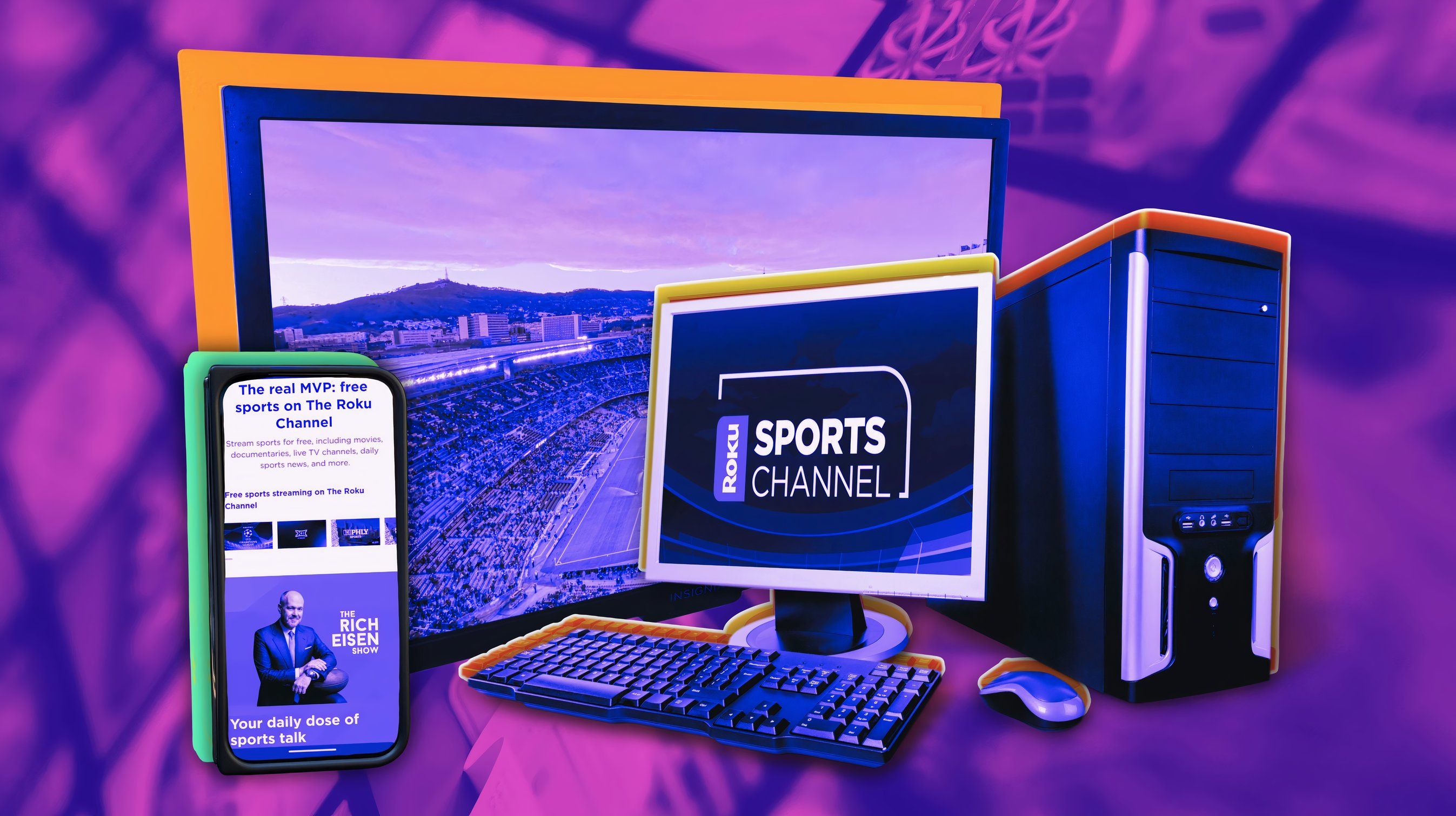
Related
Don’t have a Roku? How you can still watch the Roku Sports Channel
The Roku Sports Channel offers MLB, NFL, boxing, and UFC content, but the best part is that it’s all free.
Once you’ve uploaded the photos to Backdrops, you can make a collection with them. If you want to swap out photos, you can follow the steps again on your phone and then manage the photos on your TV. Roku will also let you know if your storage is nearly full, so you can delete the photos you no longer use.

Related
Can you watch ABC, NBC, and CBS on Roku?
These basic cable channels are so popular that they should be able to stream — so, here’s how to get them.
Trending Products







