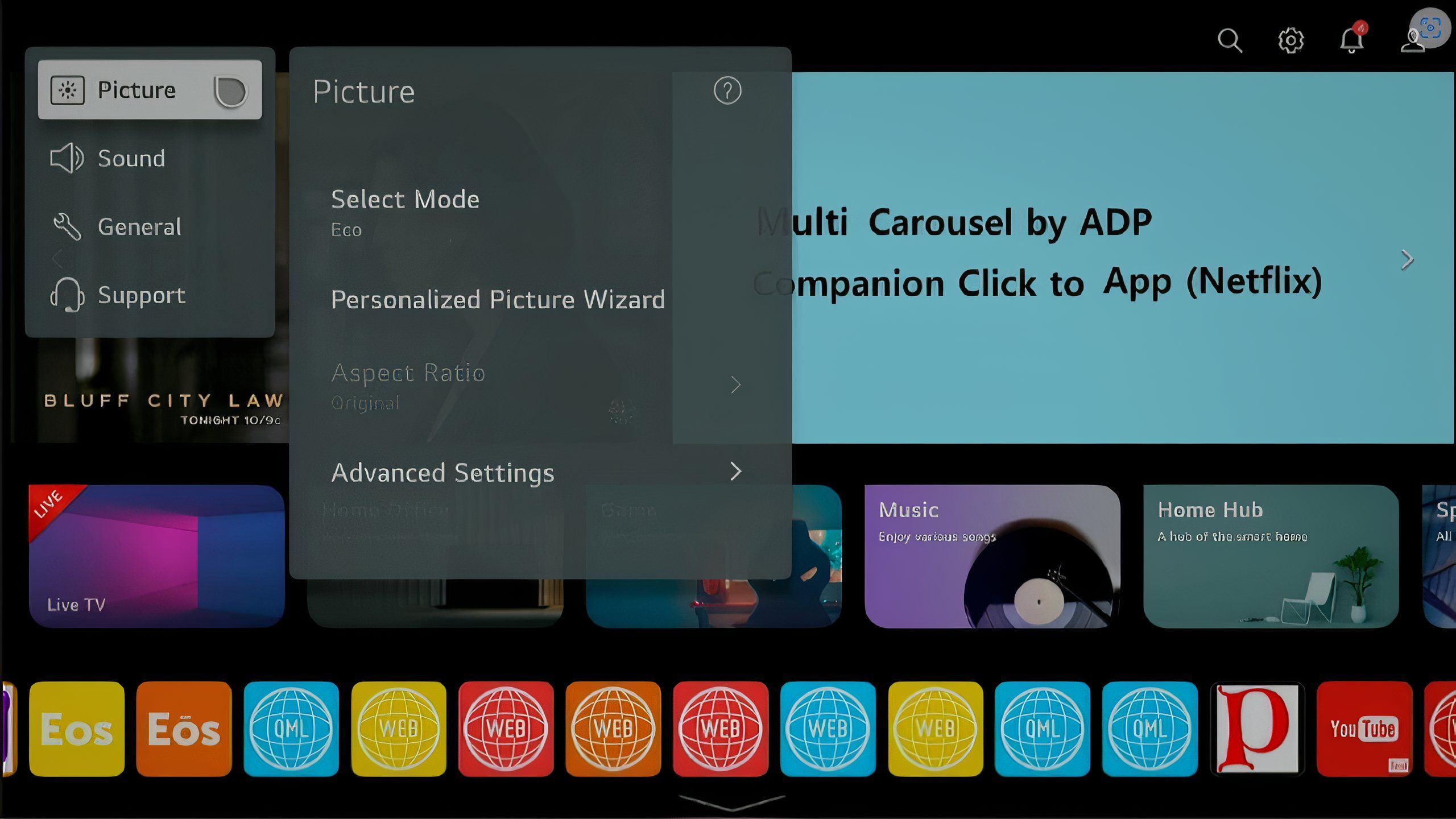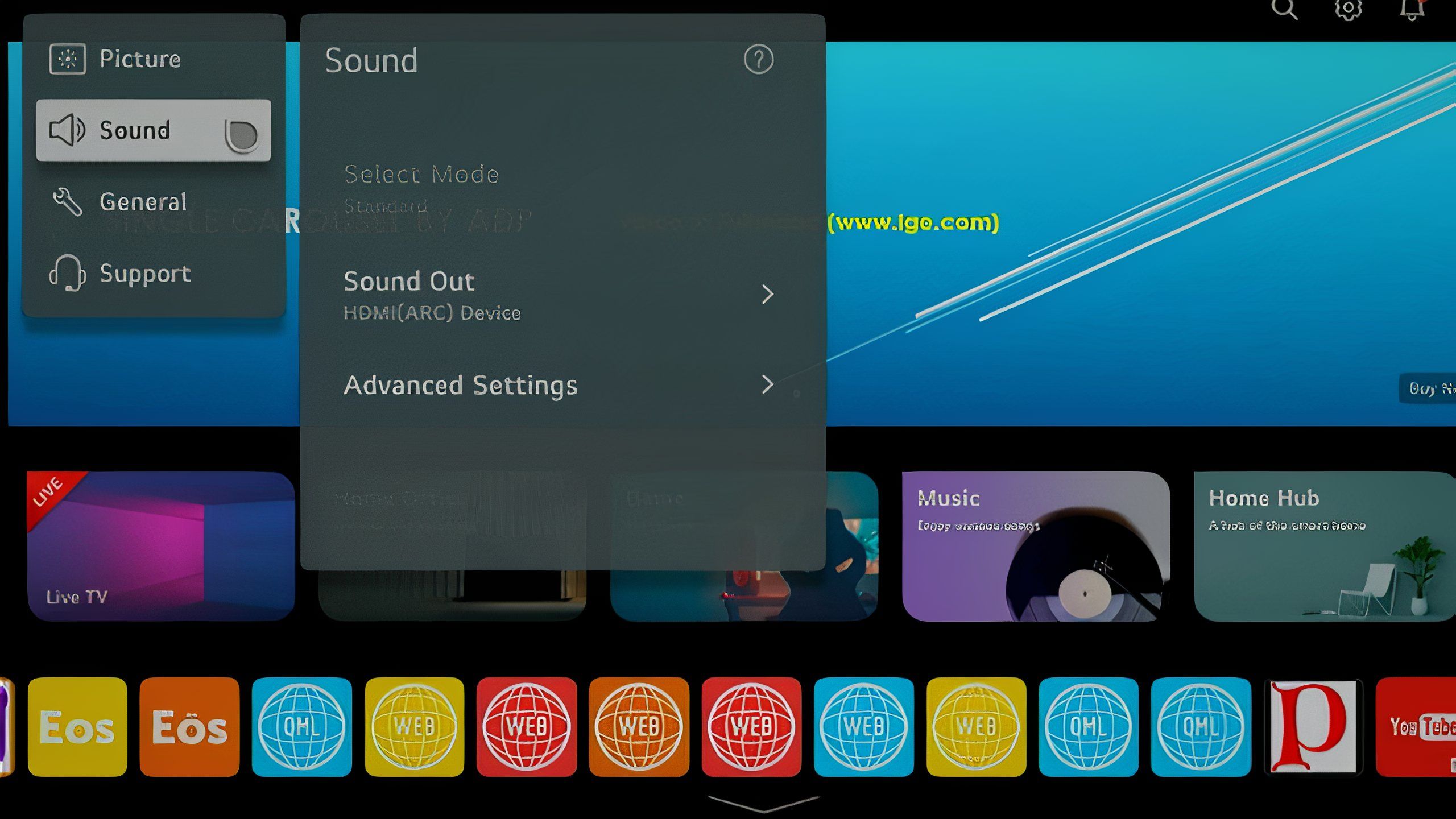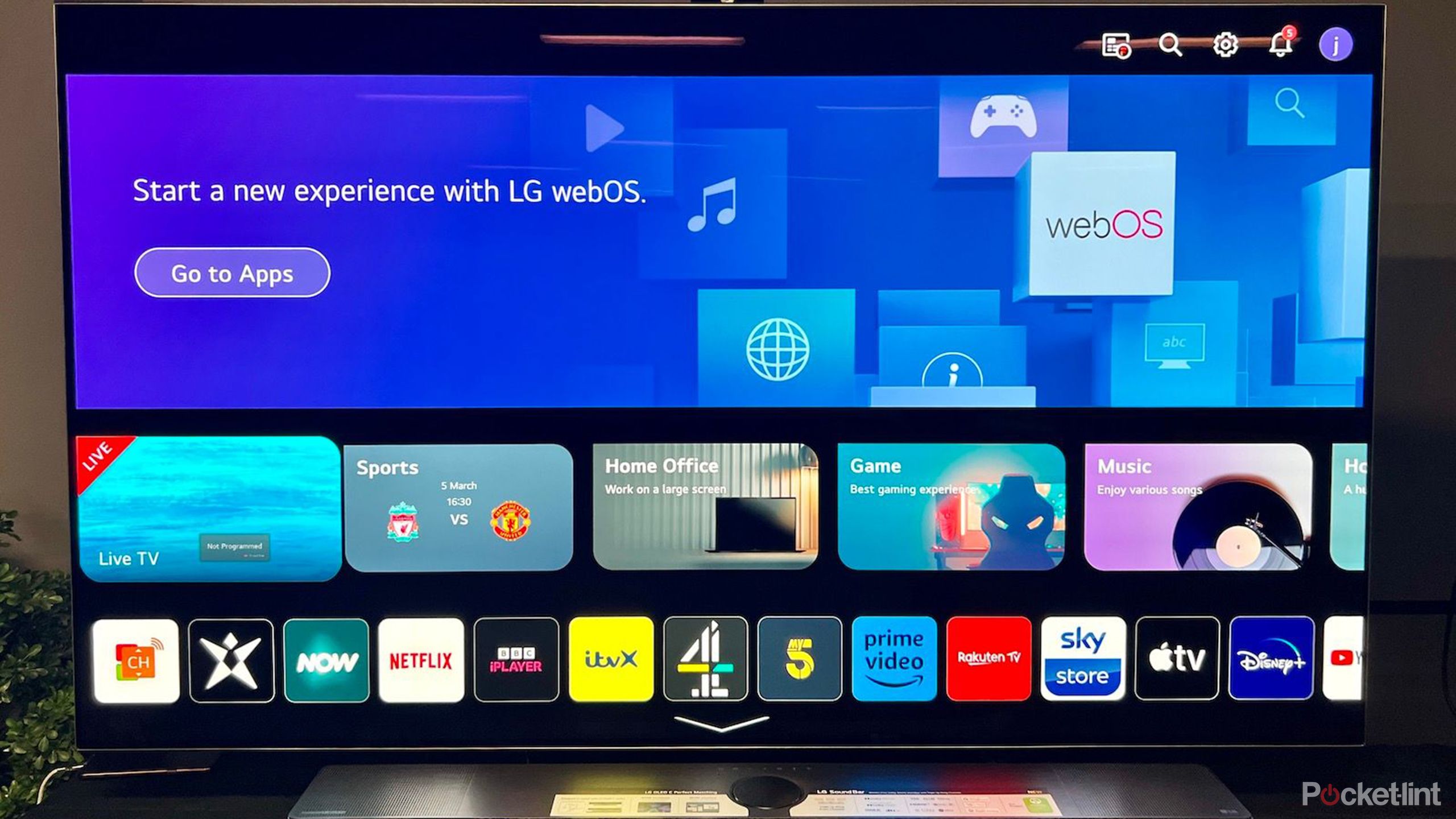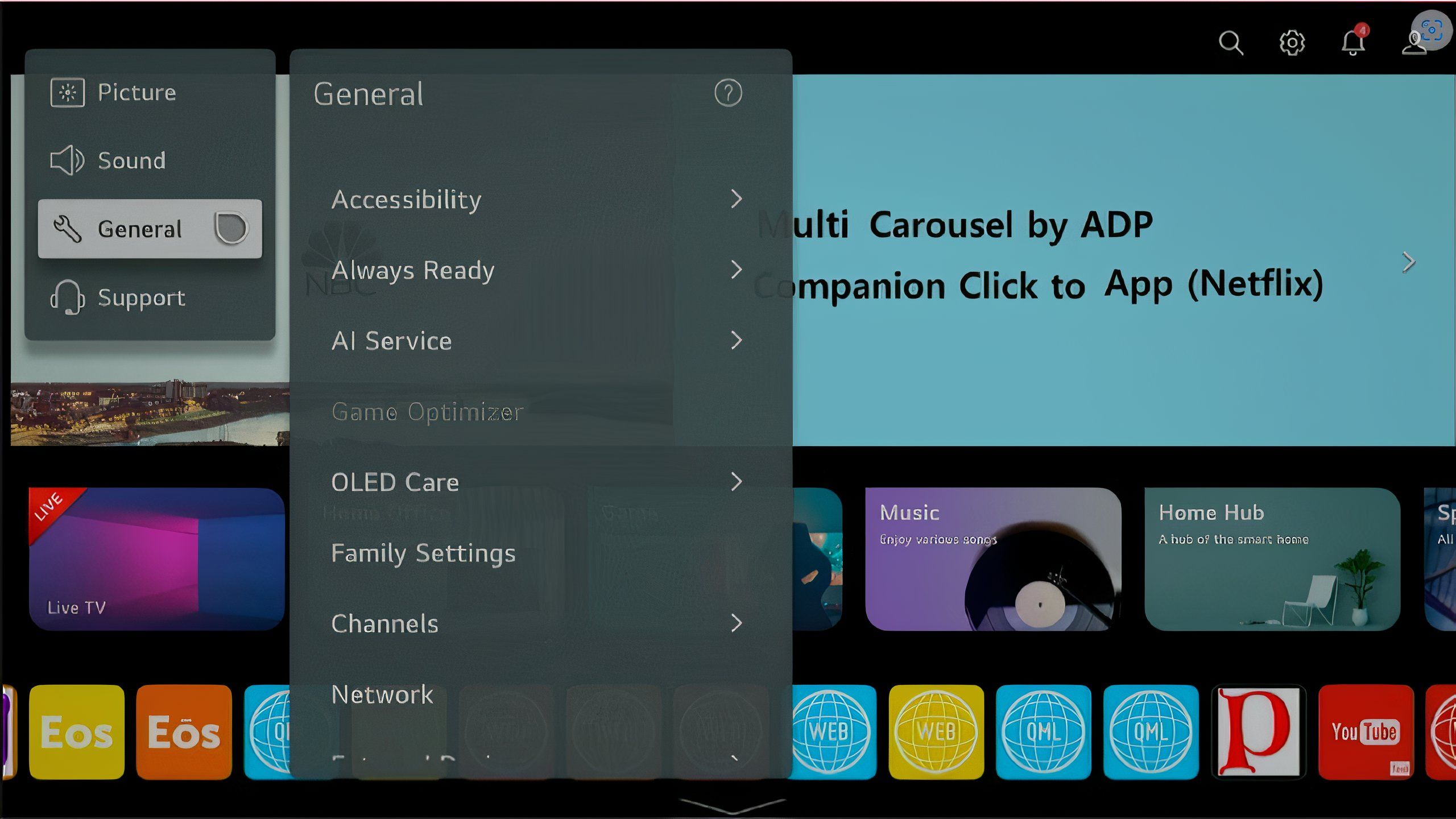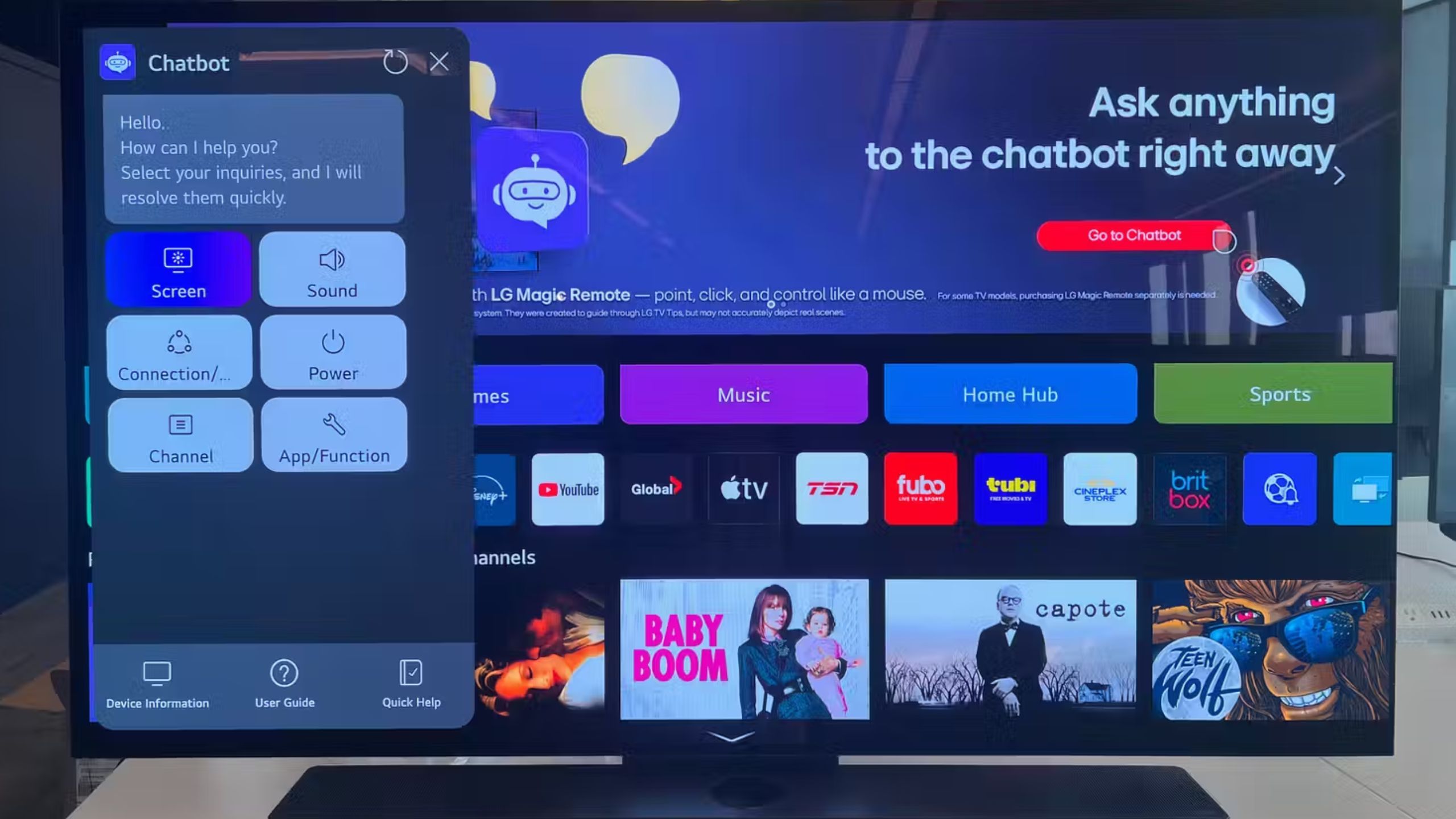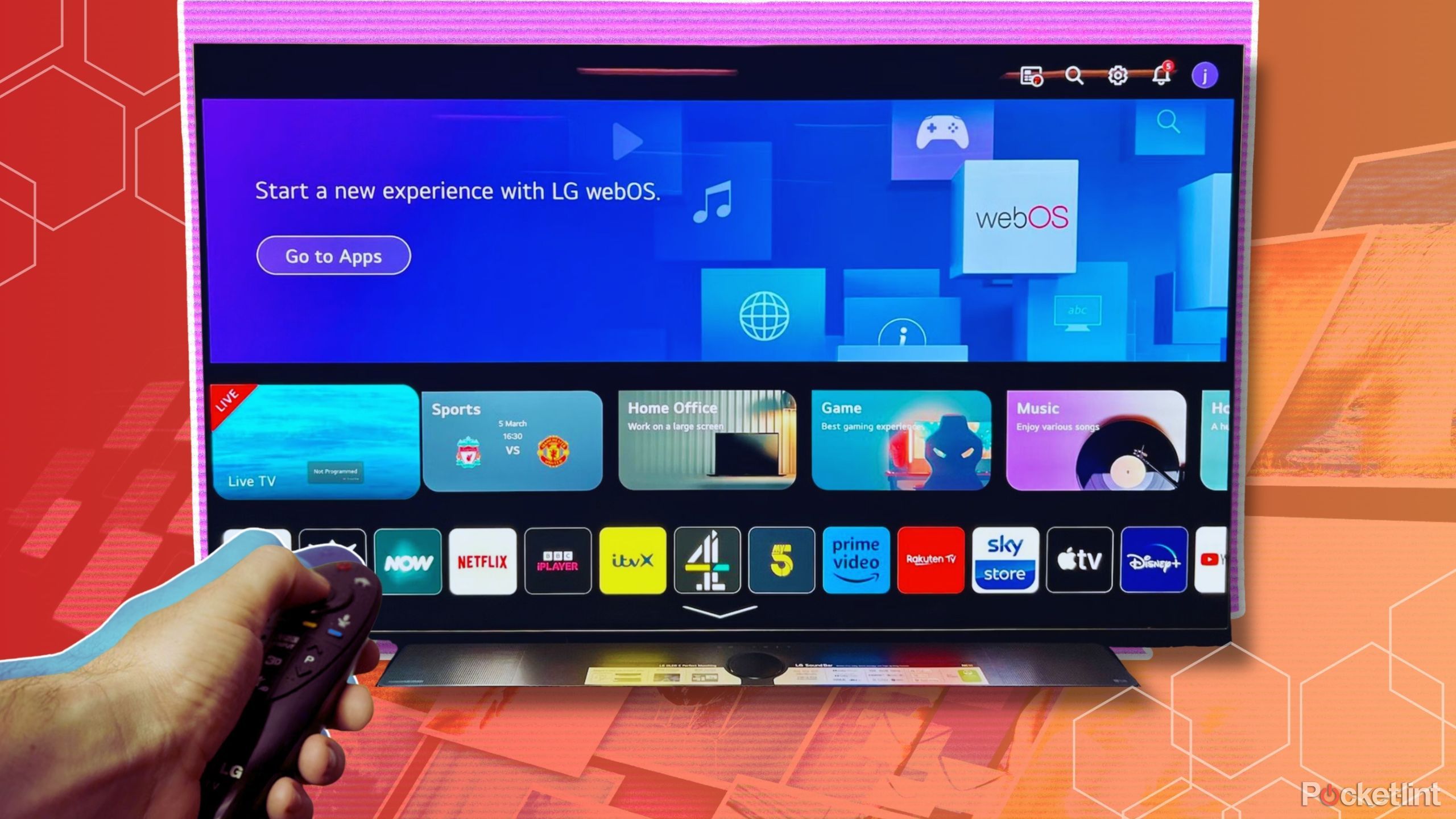
Key Takeaways
- LG’s WebOS on newer TVs has AI features to optimize picture quality and allow for customized settings.
- Sound Output setting on LG’s WebOS simplifies pairing external speakers and headphones.
- Always Ready feature in LG’s Family Settings menu allows TV control via voice commands and setting time limits.
Whether you’re a movie or show show watcher, watching TV is a great way to wind down after a long day. That said, why wouldn’t you want this time to look at the best screen, possible or at least version of that screen?
If you have a newer LG TV, it is built with WebOS as its operating system, which has a lot of different tricks that can make your home smarter, safer, and easier to be in. LG has incorporated a high level of AI into some of its more expensive TVs to revolutionize its TV lineup. With that, LG has changed the game in terms of how to view shows and movies from your home.
The settings that you can unlock with just a few clicks of the remote are impressive. But if you aren’t aware of them, they aren’t much good to you, right? So, here are some of the lesser known or underutilized settings in LG TV’s WebOS to enhance your viewing experience.
LG WebOS
LG’s WebOS is the TV’s operating system. This Android-based operating system has a ton of unique features that make it easy to use. There are specific AI-based features that will allow you to get better user experiences.
1 Personalized Picture Wizard
This is a snazzy AI feature built into WebOS
LG
Personalized Picture Wizard, found in the Picture menu, uses AI to take a look at the picture that you’re seeing, customizing whether they want deeper color or increasing the image sharpness.
Ultimately, the feature optimizes the photo and match your preferred image quality settings. If you prefer incredibly sharp images, the photo appears nice and crisp. If you don’t care as much about the clarity and worry about the color or brightness, you can also adjust as such.
2 Sound Output
Get immersed in your game
LG
Found in the Sound menu in LG’s WebOS, Sound Output allows you to choose where your sound is coming from. While this may seem like a standard setting for most TVs, WebOS takes it one step further and actually makes it simple to pair external speakers, headphones, and more. If you’ve ever tried to pair a Sonos soundbar or speaker with TVs, you know that it can be a bit of a hassle.
While this may seem like a standard setting for most TVs, WebOS takes it one step further and actually makes it simple to pair external speakers, headphones, and more.
WebOS makes it easy, as you’ll be able to hook them both up to the same Wi-Fi or Bluetooth connection. The pairing is walked through on the TV rather than having to fumble through on a smartphone with multiple apps open. You can use the Sound Output menu to get more inside your video games by hooking up wireless headsets and Bluetooth headphones. That way, you can game in peace with less distractions from the outside world. The feature is also ideal for anyone wanting to watch TV and do chores, as your headphones can provide you with the sound while you’re in the other room.
3 Always Ready
Turn your TV on quickly with your voice
Always Ready allows you to have your TV at the ready for whenever you’re going to use it next. If you want to turn on the TV to see something that is happening live, oftentimes you’ll have to fumble for the remote, search for it, turn it on, and find the channel. You could miss that moment you were hoping to see. But with Always Ready, your TV will be displaying wallpaper while it waits to be used again. From there, you can use your voice to turn it on.
When this is toggled on in the General Settings menu, your TV will go into standby mode rather than completely shutting down. The TV will display the wallpaper (that you can choose) while it is not turned on. Using voice recognition software, it will respond to commands that you tell it to turn on and navigate to either an app or a channel that you want to use.
Keeping it in Always Ready does keep the power going on your TV, so it may raise your electric bill a bit.
4 Family Settings
Set time limits for your kids for watching TV
LG
If you don’t want to be the parent who is constantly trying to turn on the TV while your kids are watching it because they should go to sleep, have your TV do it instead. In the General Settings menu, there is a Family Settings selection. This gives you a lot of flexibility in customizing your TV viewing experience as a family. You can set a password on the TV that will only work if you know it. This will stop kids from being able to watch TV unless they know the password.
If they are watching TV, you can set a time limit that will turn off after it’s been on for a set amount of time. If you don’t want one kid who is watching TV to raise the volume on the TV so that it disturbs others in the house, such as another sleeping sibling, you can set volume levels. That will prohibit them from going above a certain level. These settings can be used by parents to set up boundaries and limitations on how much TV their children are actually viewing.
5 Other settings in LG WebOS
There arefun AI customizations
LG/ Pocket-lint
There are multiple AI settings in WebOS that you can use, such as the AI chatbot. That will give you the opportunity to type in any questions you might have for the TV, in terms of settings, apps, and more. This eliminates needing to look up answers about how to do things in WebOS. LG’s AI Sound Pro will also realize where it is in your home and pick up on the furniture in the room. From there, it will optimize the sound based on the room, allowing everyone to get the best audio levels.
WebOS can also connect to your smart home devices and let you control them from the TV. For more on how to use it for home automation, see here. While WebOS doesn’t have as wide of an app selection as Google Play Store, you do have access to the LG content store, which has apps, movies, TV shows, and more to search and browse through. The use of WebOS is highly customizable and those who have an LG TV get to pick how they interact with their TV. Not every LG TV is the same, as some have more AI features than others. But the settings tend to be rather similar across the board.
Trending Products