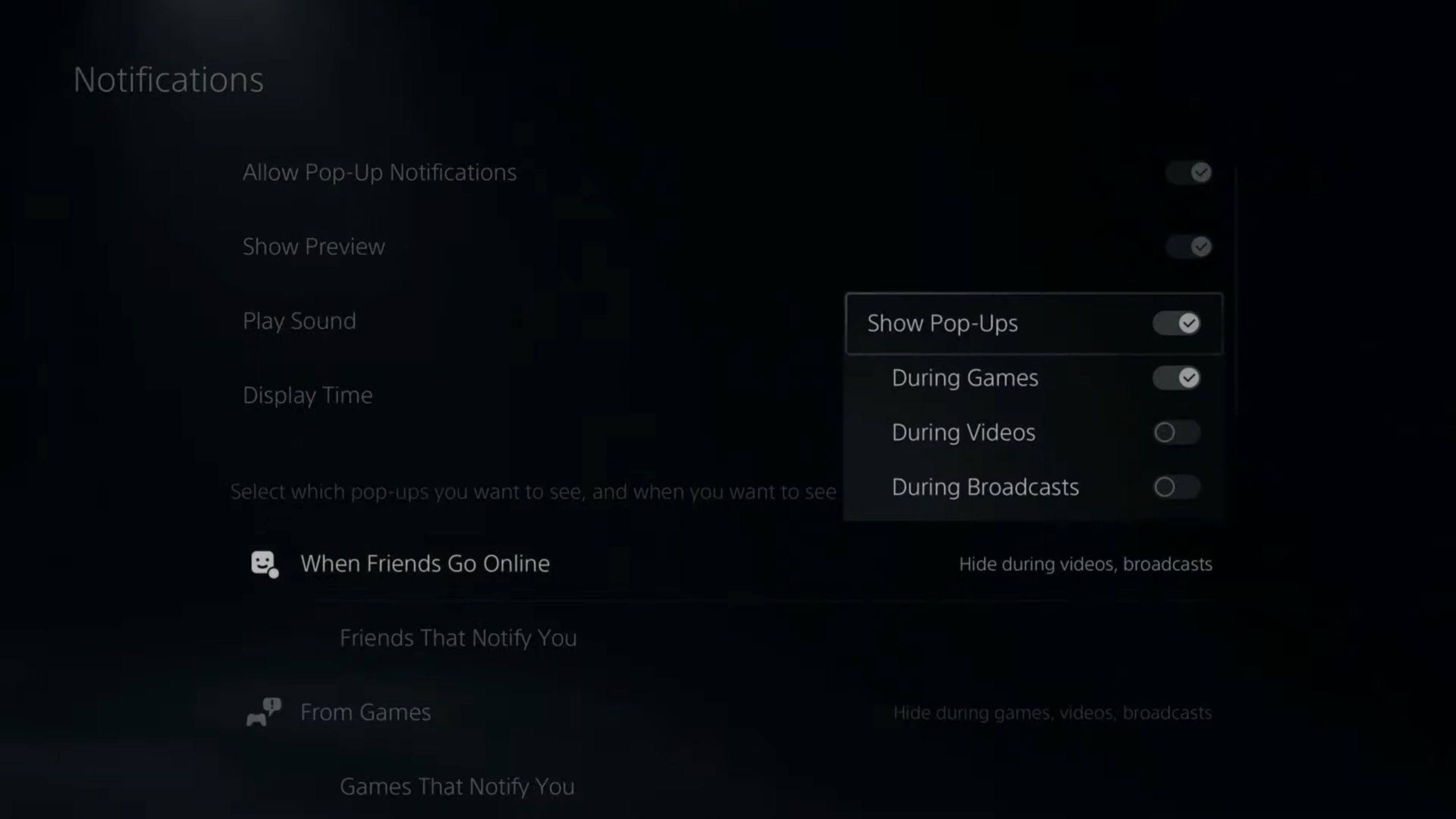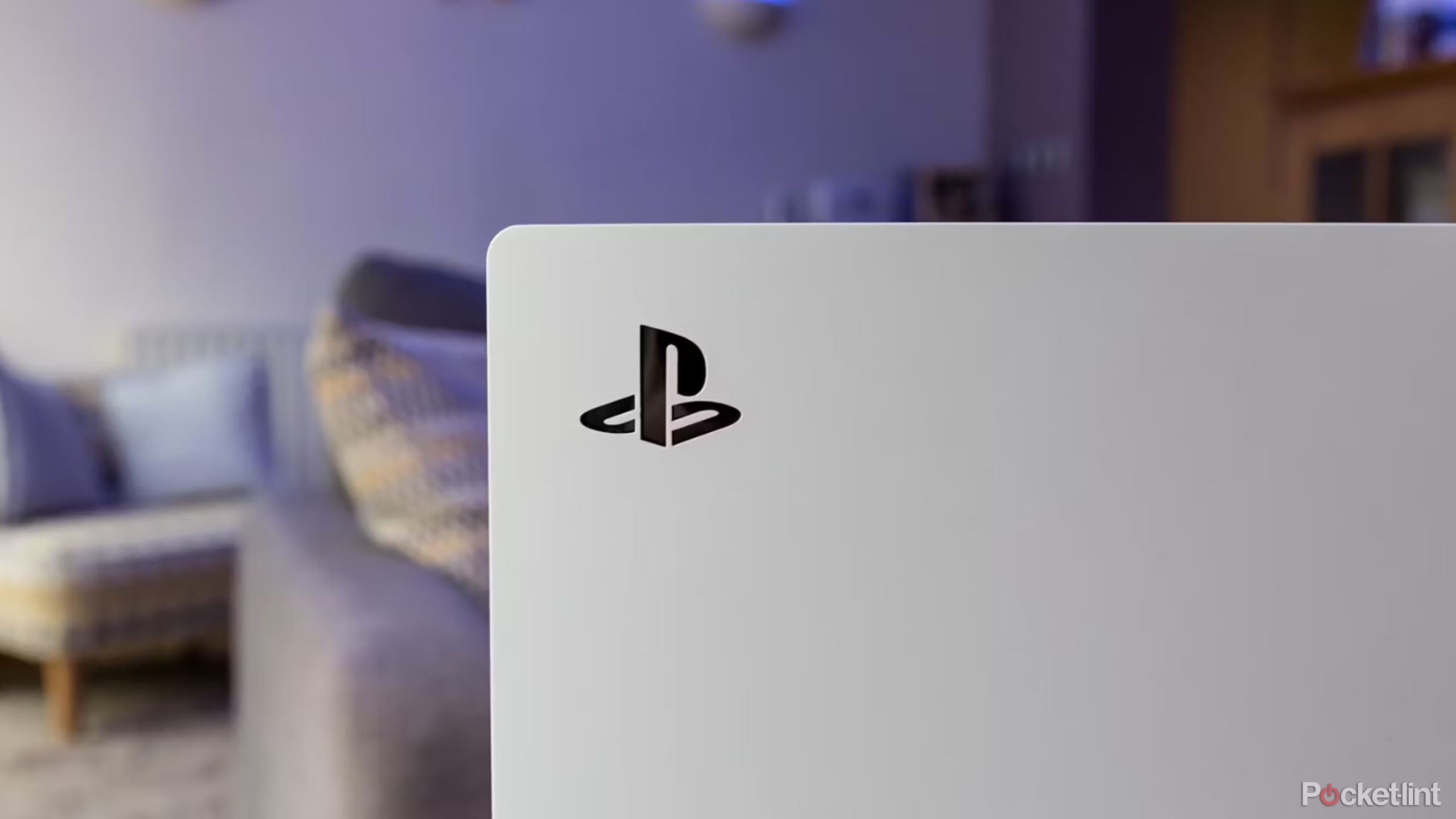
Key Takeaways
- Sony’s recent PS5 update introduced intrusive ads, breaking immersion in games.
- You can customize which notifications to silence or turn all of them off easily.
- PlayStation lets you pick which alerts to receive during games, videos, or broadcasts.
We’ve all been there. You’re in the heat of a multiplayer match, the timer is ticking down, you’re the last man standing, and as soon as the enemy comes into view a notification pops up and distracts you just long enough for the enemy to catch you off guard. Or, perhaps even worse, you’re playing a single-player game and come to a particularly dramatic or serious moment only for the mood to be shattered when you get a friend request. Notifications can be helpful, but we almost never want to see them when we’re playing our games and trying to get immersed.
When you want to fully disconnect and engross yourself in a PS5 game, turning off notifications is key. Anything from updates and sale prompts to friend requests and messages can appear at any time and break your concentration. Just like plenty of other key settings we like to tweak on our PS5, notifications can be disabled if you know which menus to dig through. Here’s a quick rundown of how to silence all notifications until you’re out of the game.
You are free to turn all notifications off, or decide which types you allow to come through.
PlayStation 5 Pro
- 4K Capability
- Yes
- Brand
- PlayStation
- Storage
- 2TB
How to turn off notifications on PS5
Pause all those annoying alerts
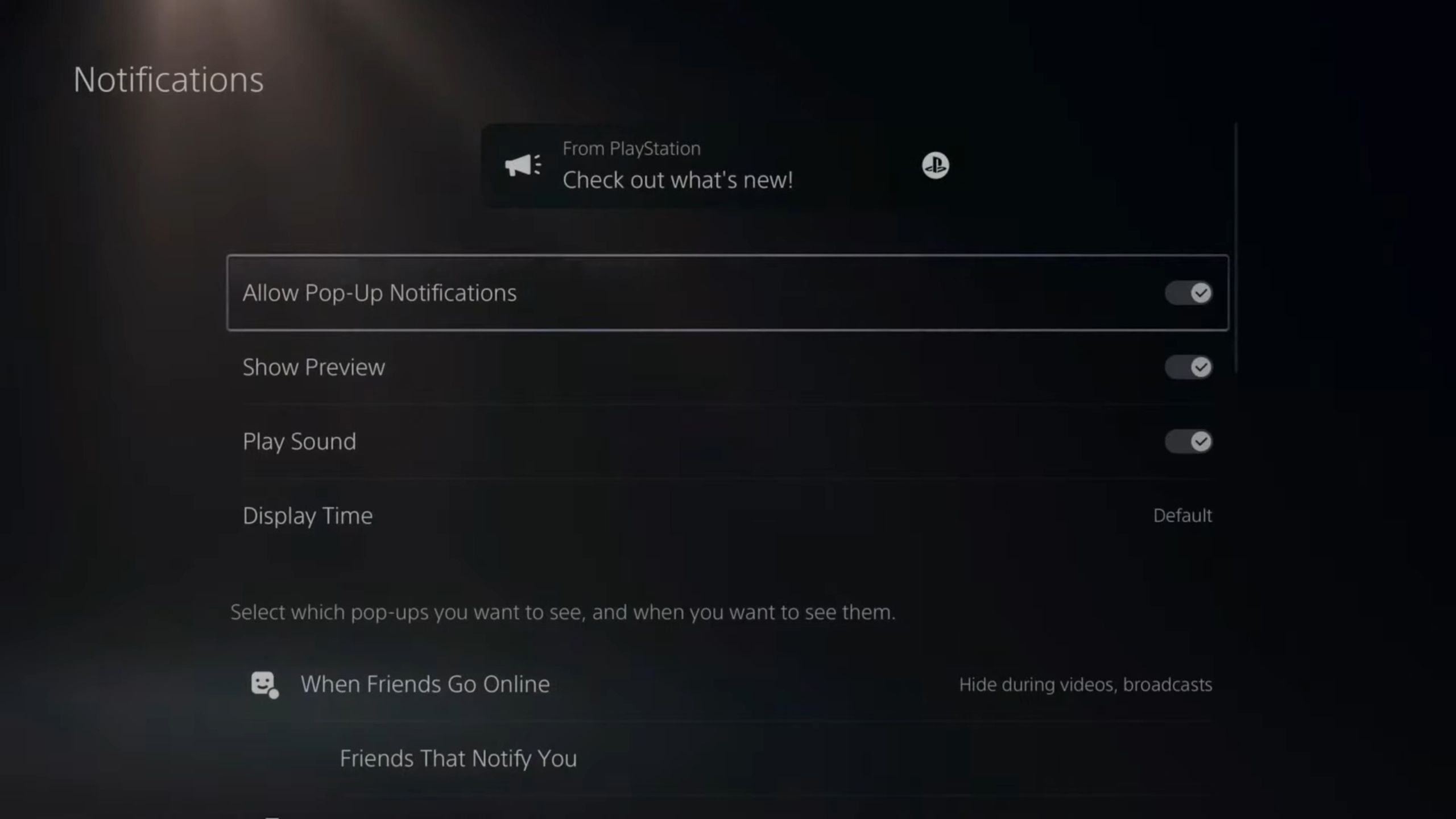
PlayStation smartly lets you customize which ones you silence rather than making it a single toggle for all of them
Notifications come in multiple forms so PlayStation smartly lets you customize which ones you silence rather than making it a single toggle for all of them. If you don’t care about notifications at all, then you can still easily silence them all. Here’s what you need to do to decide which notifications you receive:
- Turn on your PS5 and go into Settings.
- Scroll down and select Notifications.
- If you want to turn all notifications off, simply toggle the Allow Pop-Up Notifications slider to off.
How to customize your notifications
Only get the most important updates
PlayStation
To decide which specific notifications come through, scroll down from that same screen and you will have the following options:
- When Friends Go Online
- Game Invitations
- Trophies
- Challenges
- Tournaments
- Friend Requests
- Messages
- Parties
- Uploads
- Downloads and Copies
- Wishlist Updates
- From PlayStation
- Subscriptions
Each of these can be set to be completely disabled, or not show up during games, videos, or broadcasts. Just select the one you want to alter and choose which toggle(s) you want on or off.
Keep in mind that these settings won’t be changed back unless you manually repeat these steps and alter them. Notifications will still be received and accessible, but you won’t be notified and have to go into your profile to check manually. Once you get your notifications set, though, that means you never have to worry about a clutch play or key moment being ruined again.
Trending Products