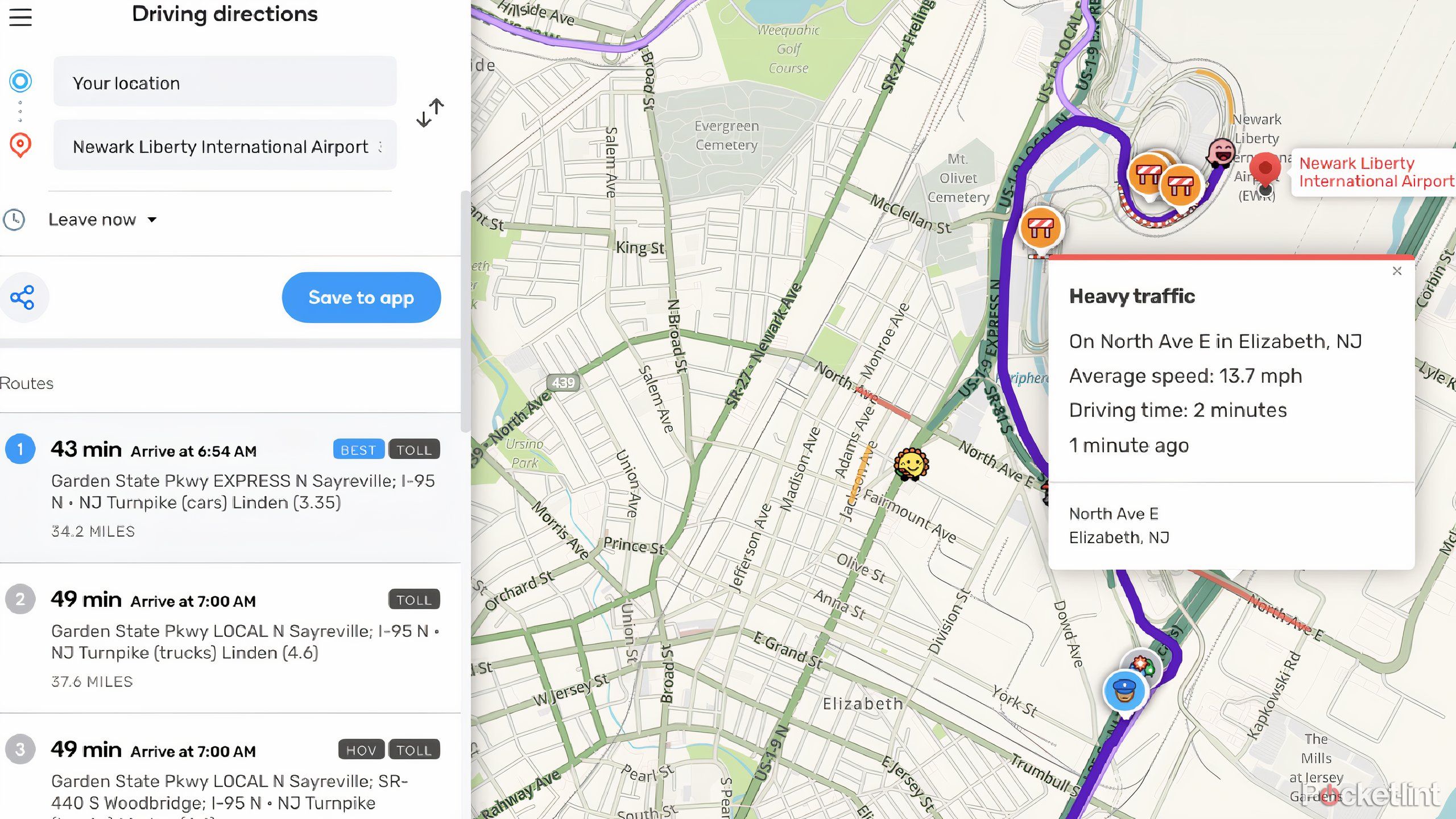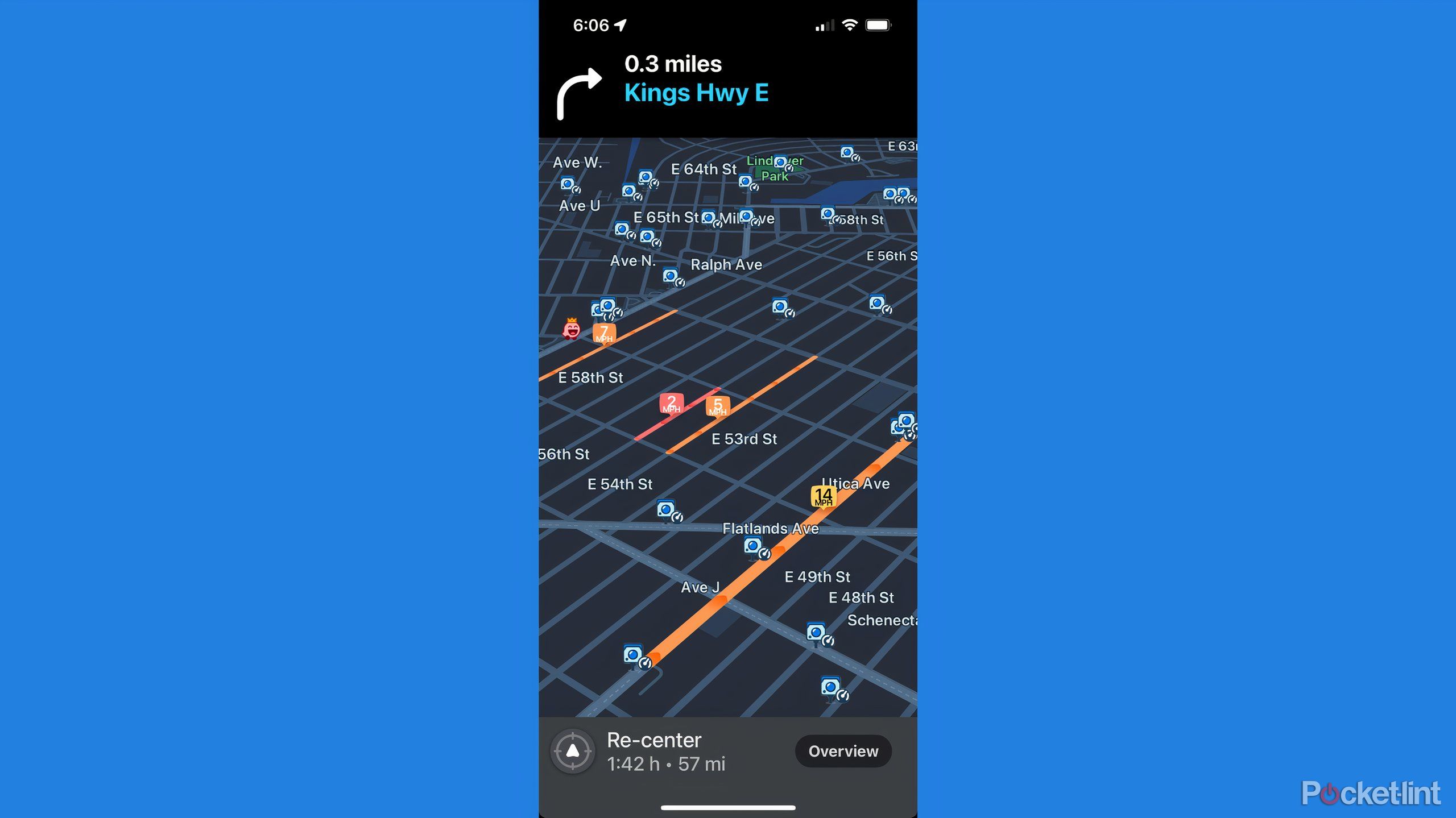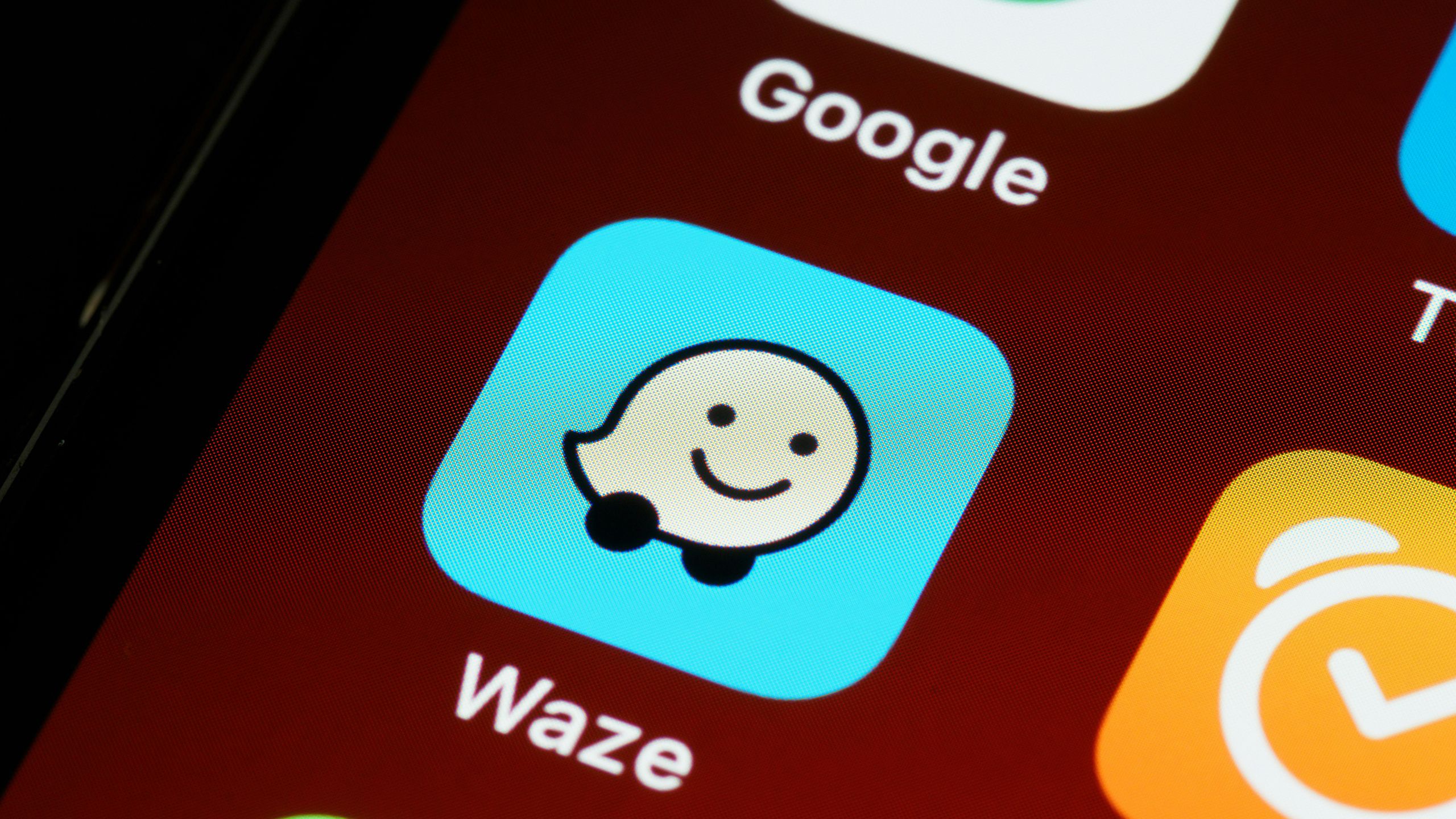
Key Takeaways
- Traffic is universally disliked, but you can avoid it easily.
- Waze provides real-time traffic updates and relies on a community of users to update hazards.
- The Live Map offers real-time traffic info, updated frequently, and can be used in browsers or the app.
Getting stuck in traffic is one of the reasons many people don’t even bother going out. Sure, that may be a bit of a stretch, but seriously, do you know anyone who likes to sit in traffic? Even if it’s just a few minutes, it can feel like an eternity. If you’re in a hurry, but you’re in traffic, it doesn’t matter what kind of car you’re in. Electric vehicles, hybrids, or gas cars all get stuck in the same rush hour.
That’s why it pays to utilize an app like Waze. Waze is a free navigation app that gives you a lot of features besides simple directions. Waze is famous for its real-time traffic updates and highlighting where slowdowns might occur during your travels. It’s powered by real-time users who log different hazards that they currently see on the road, which the app makes you aware of.
Related
5 reasons why I use Waze instead of Google Maps
Google has two free navigation apps: Waze and Google Maps. Here’s why, after all these years, I still use Waze over Google Maps.
If you think ahead, you might be able to save yourself a headache. Here are the best ways to use Waze Live Map and, hopefully, you can avoid sitting in traffic just by taking some of these tips to heart.
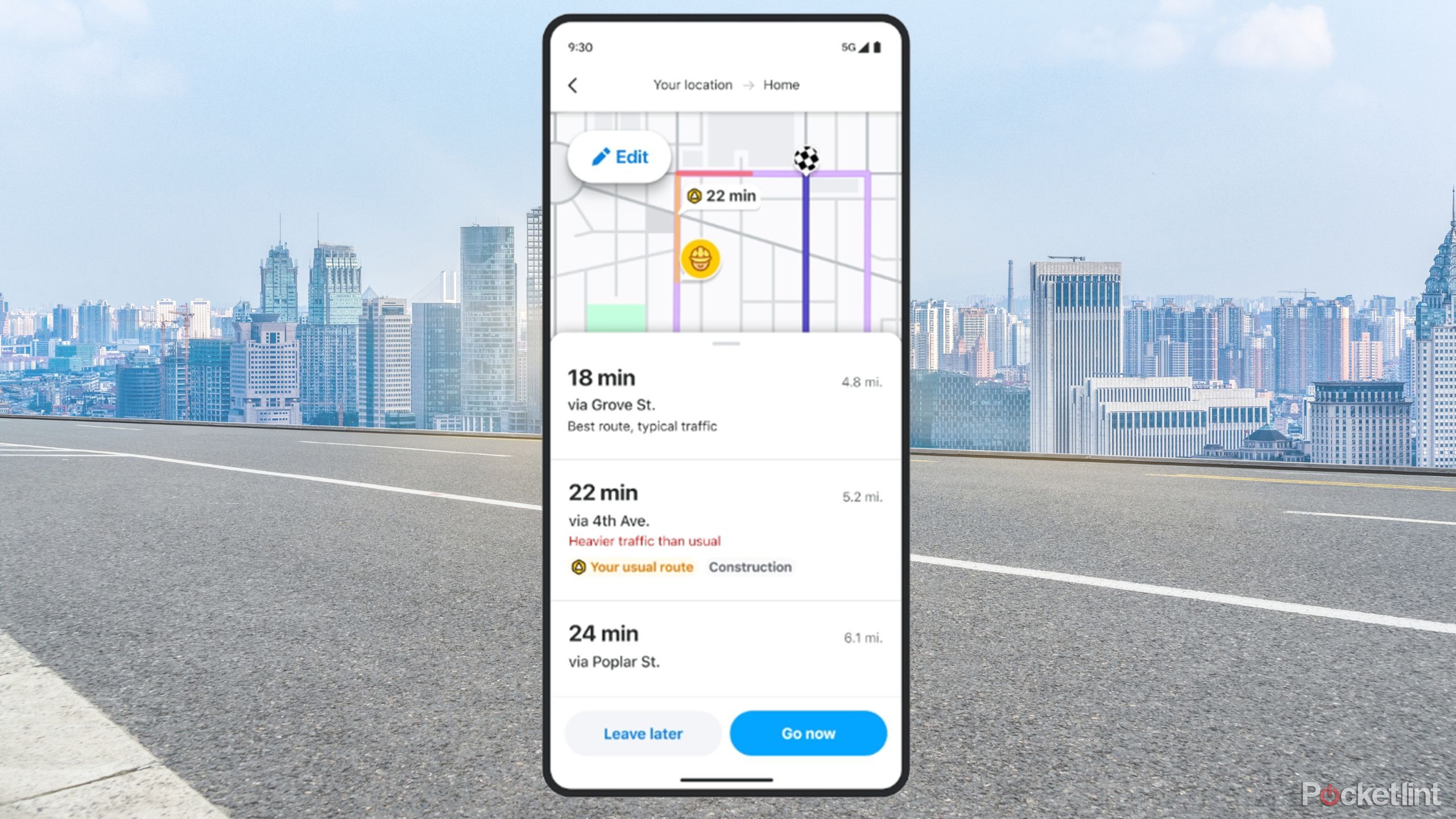
Waze
Waze is a navigation app that provides real-time traffic updates through its Live Map. It relies on user updates to provide info on what’s going on to alert other drivers on hazards, slow traffic, and more.
What is Waze Live Map?
It’s the interface you’re most used to
The Waze Live Map is what you see when you open up the app or website. Once you search for a destination, you see what’s going on around that location in real-time. It’ll also show you what’s going on in your own location if you have Allow Location enabled in your browser or app.
The Waze Live Map is what you see when you open up the app or website.
You’ll know it’s a Live Map because you’ll see which roads around you are running slower. They are marked in red or orange if there is a slowdown or a stoppage. Once you hover over affected areas, you’ll get the scoop on why it’s like that. What’s also nice about the browser version is that you can search for a destination and then send it to your app instead.
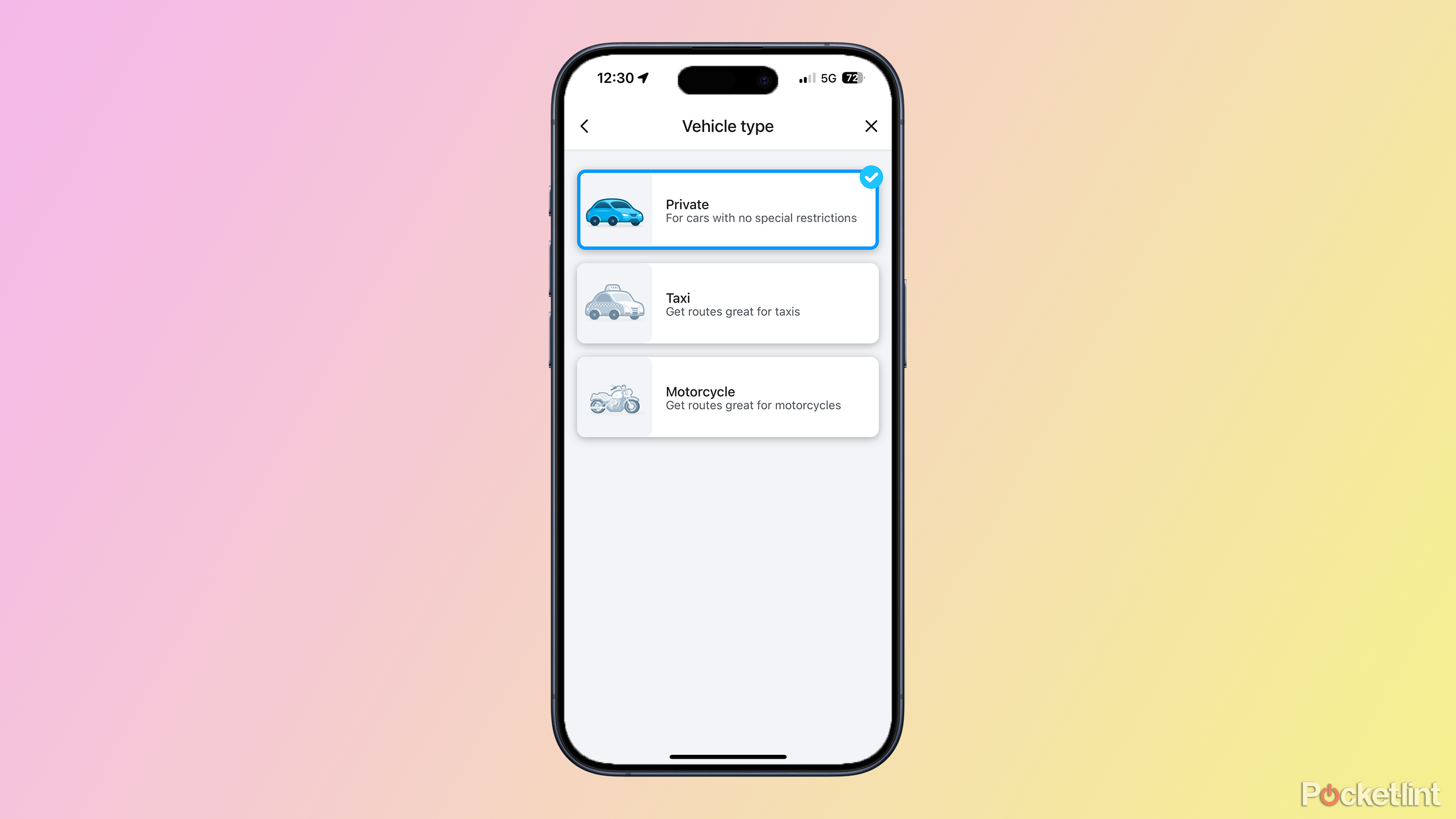
Related
Waze tracks everywhere you navigate to and stores it in this hidden menu
Find an address you’ve been to before with ease with these simple steps.
The Live Map updates frequently but still does rely on intel from other drivers in the area. You’ll see others users around you represented by their driver icons.
You can use voice commands to provide hands-free hazard or traffic updates to Waze.
How to use Waze Live Map
It can be used in both browser and app
If Waze users have logged any traffic updates in your area, it will show up on the Waze Live Map. How you can actually use Live Map is to either look at the map or put in a specific address or location. It will populate on your screen after that. To see the Waze Live Map:
- Open up Waze in either a browser or on your smartphone.
- When it opens up, you’ll be brought to your current location. You can use your cursor or your finger to scroll around and see the surrounding area.
- To see how the roads look around a certain location, type in the location on the search bar at the bottom of the screen.
- Waze will suggest different routes for you to consider if you are going to that location. Choose one of them.
Once you do that, it will start routing to that location. If any of the roads have backups or slowdowns, the roads will show up orange or red, depending on the severity of the traffic. If you click on the road in the app or hover over it with your cursor on your browser, a bubble will pop up providing you with more information, such as the length of delays and cause of disruption.
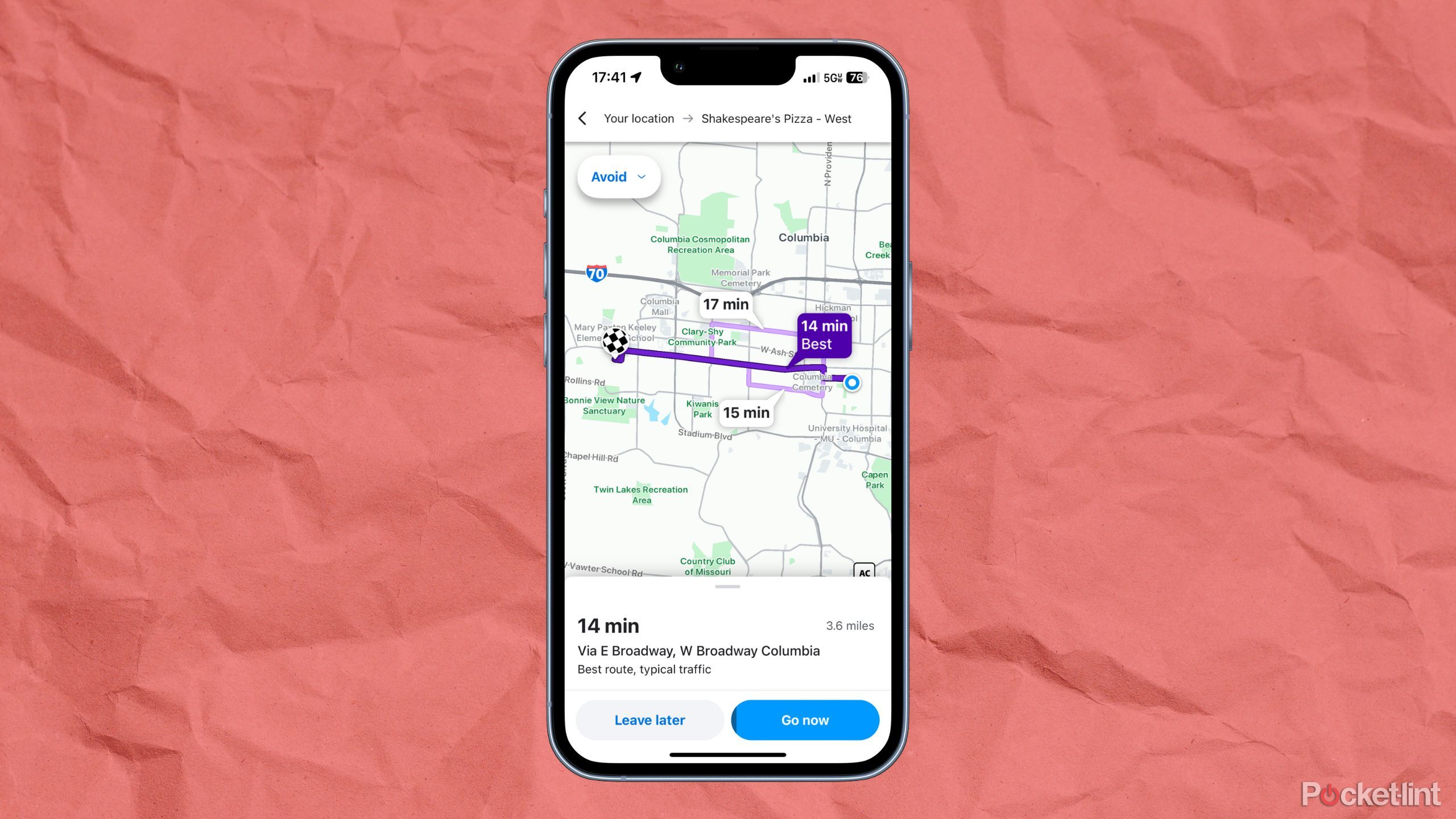
Related
8 of the best celebrity voices available to use on Waze
Get to where you’re going with the help of some funny and famous voices.
If you see other icons listed in the area, such as construction icons or red light cameras, that can also be a good indication as to why traffic is slower. You can go back into the search bar and search for the location again and check out the other routes if one of them has too many “obstacles” for your liking, but since Waze already takes these into consideration, it will usually default to the very best route.
Trending Products