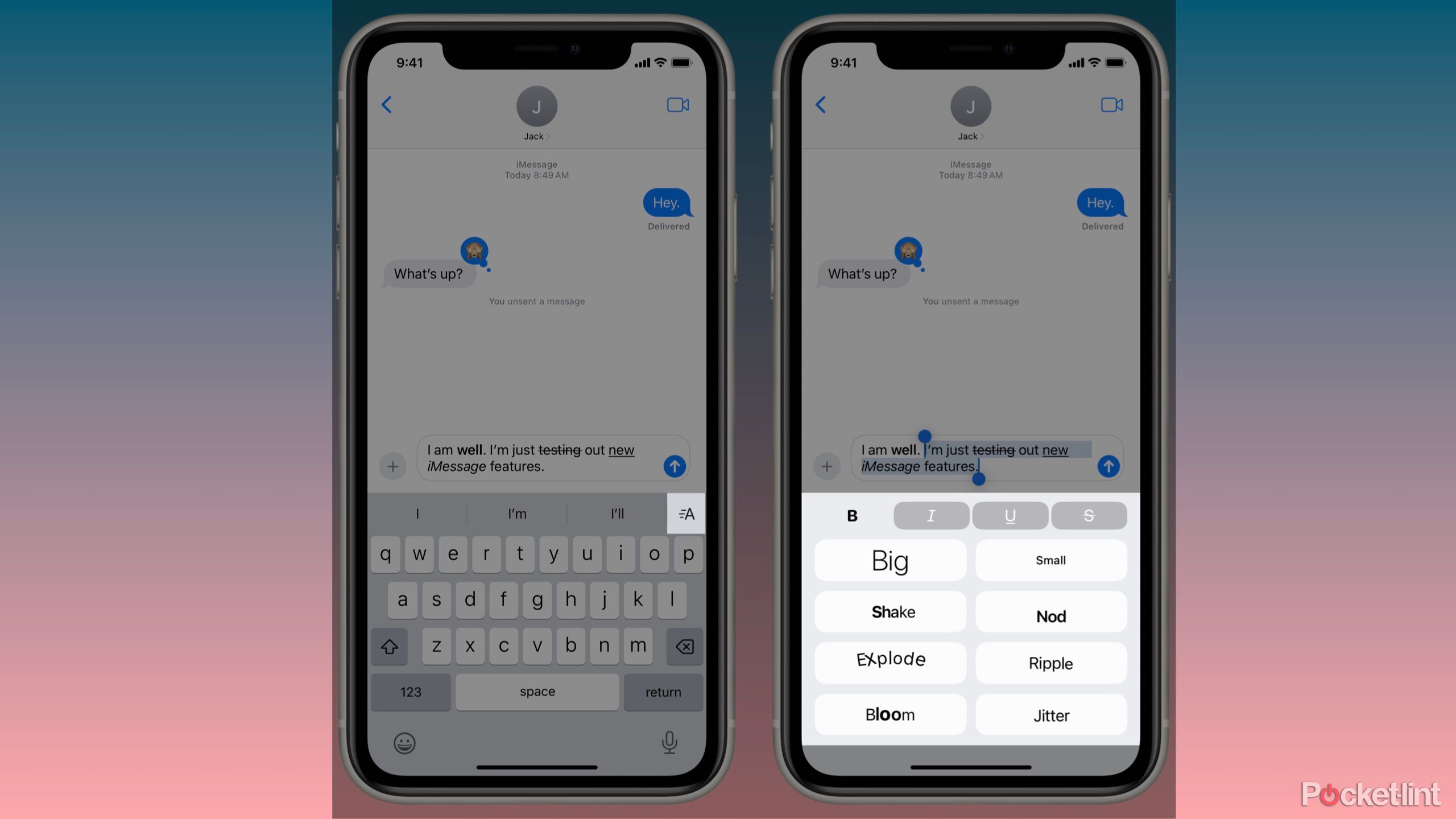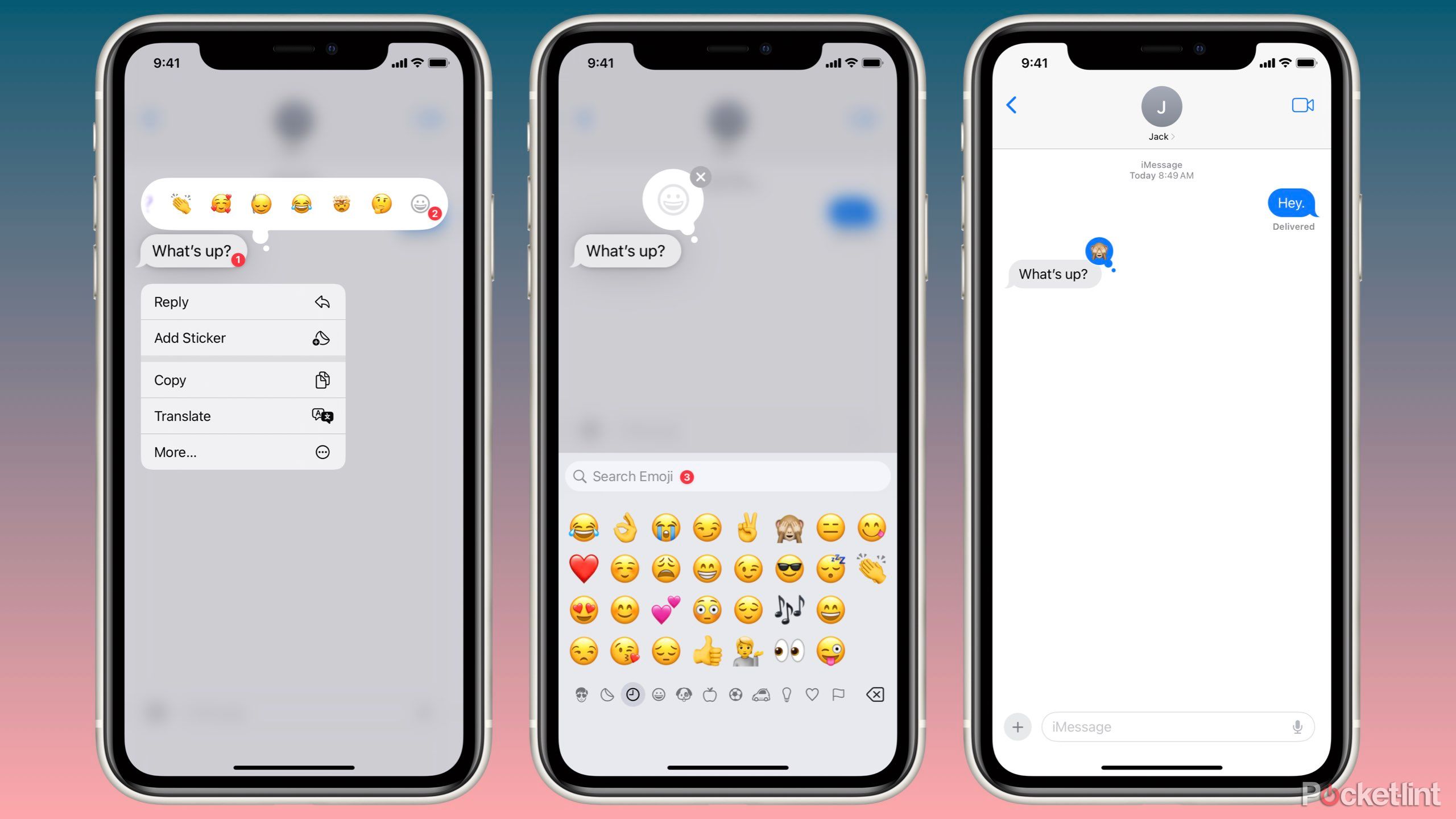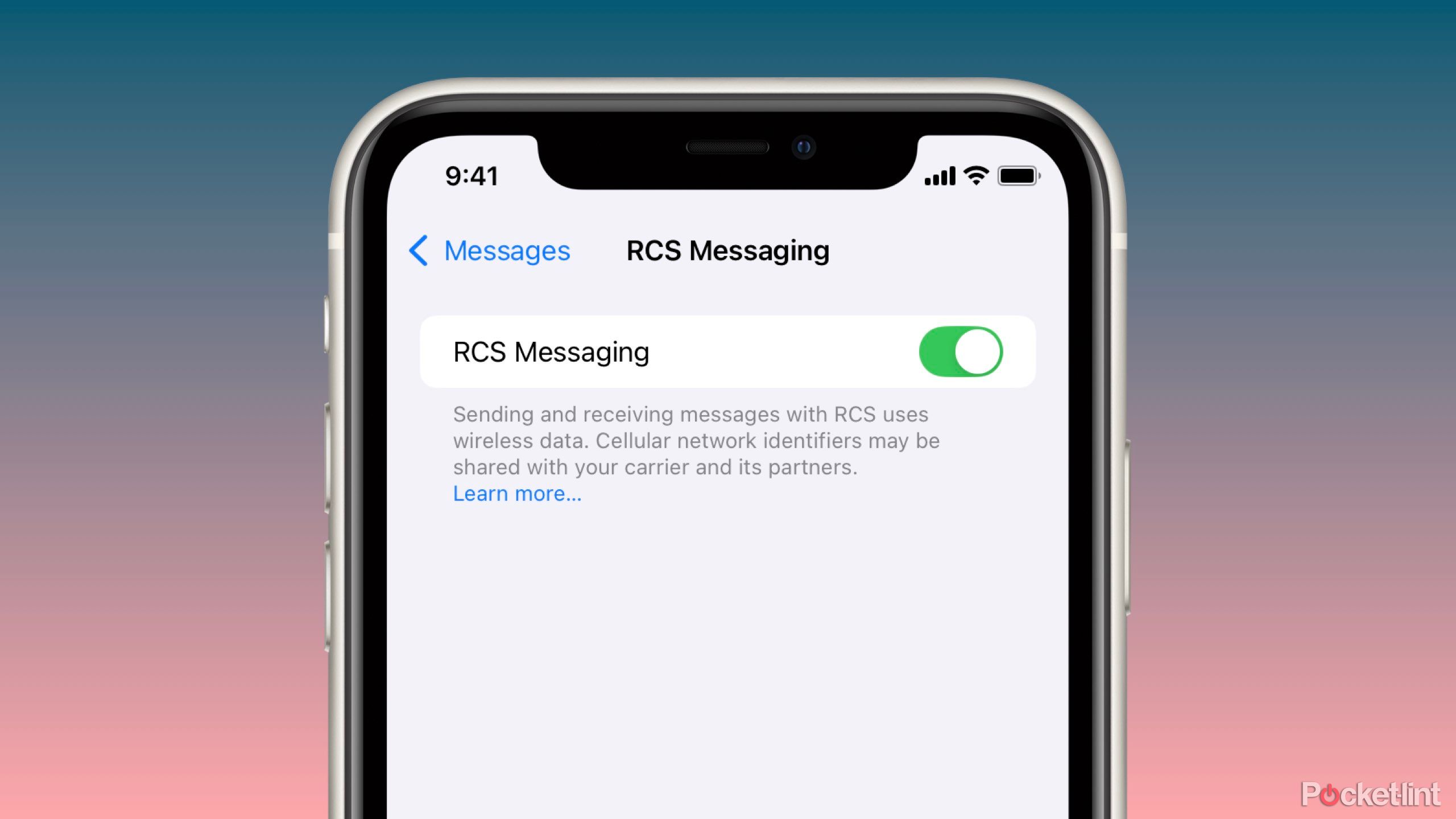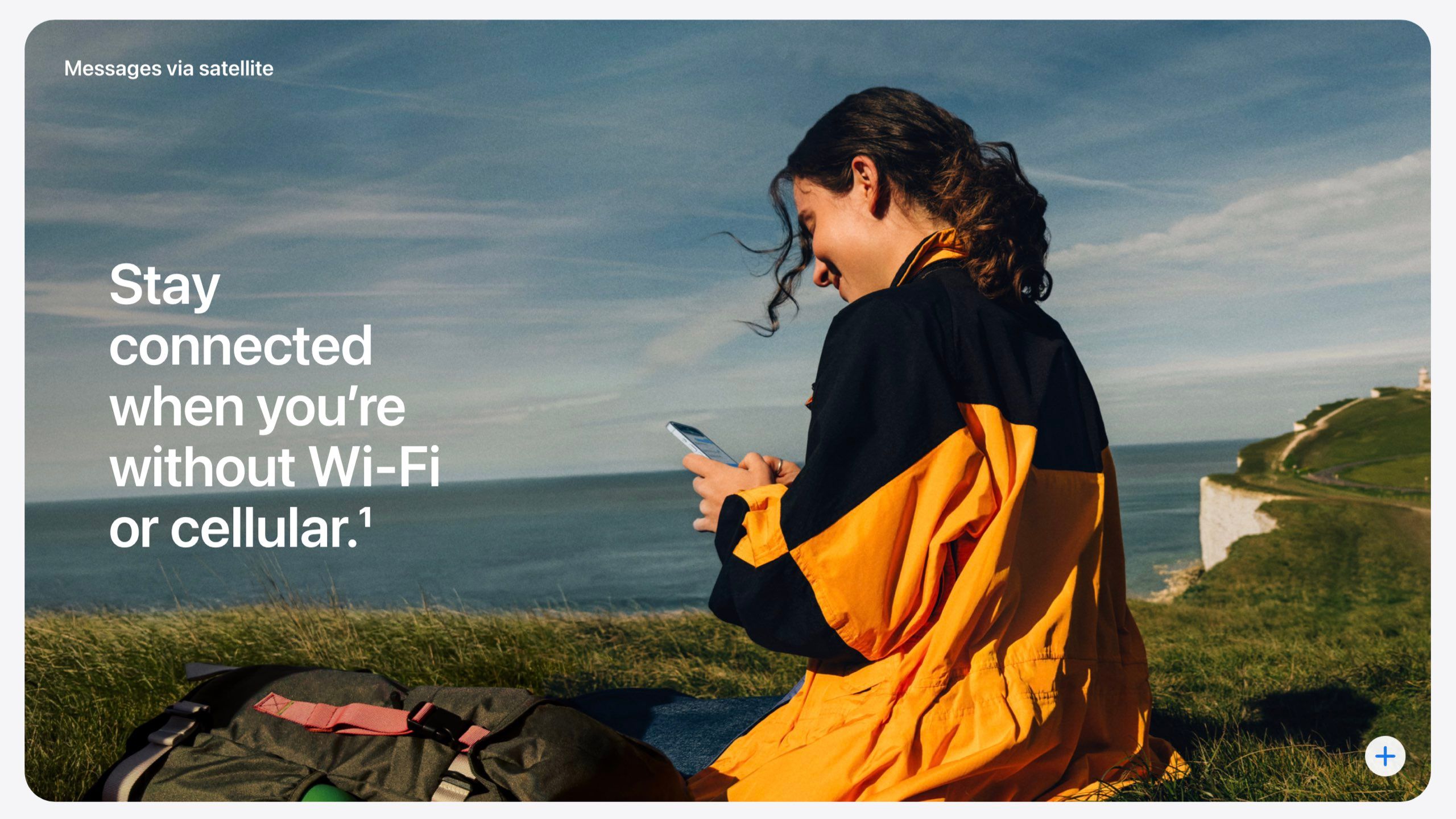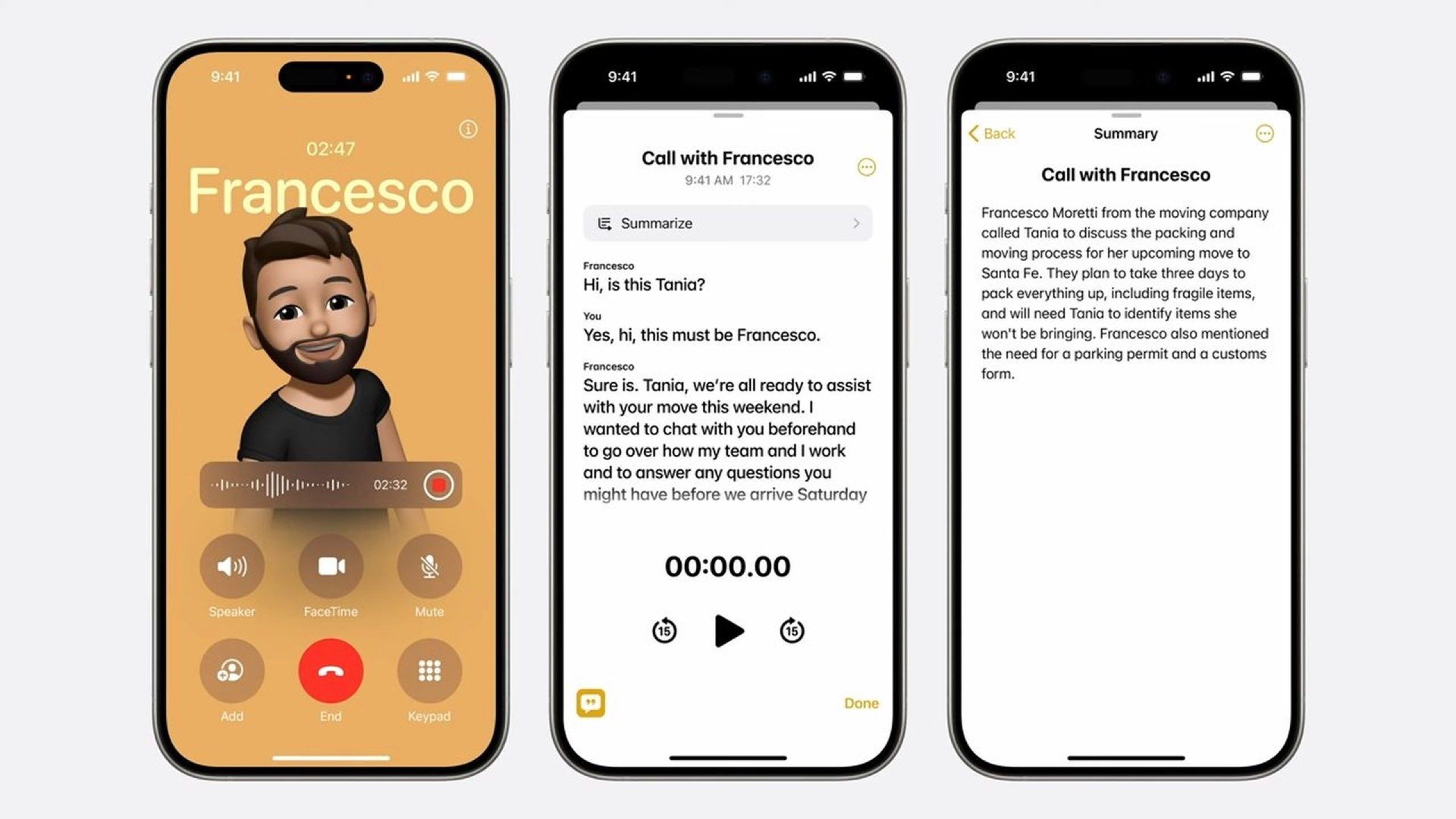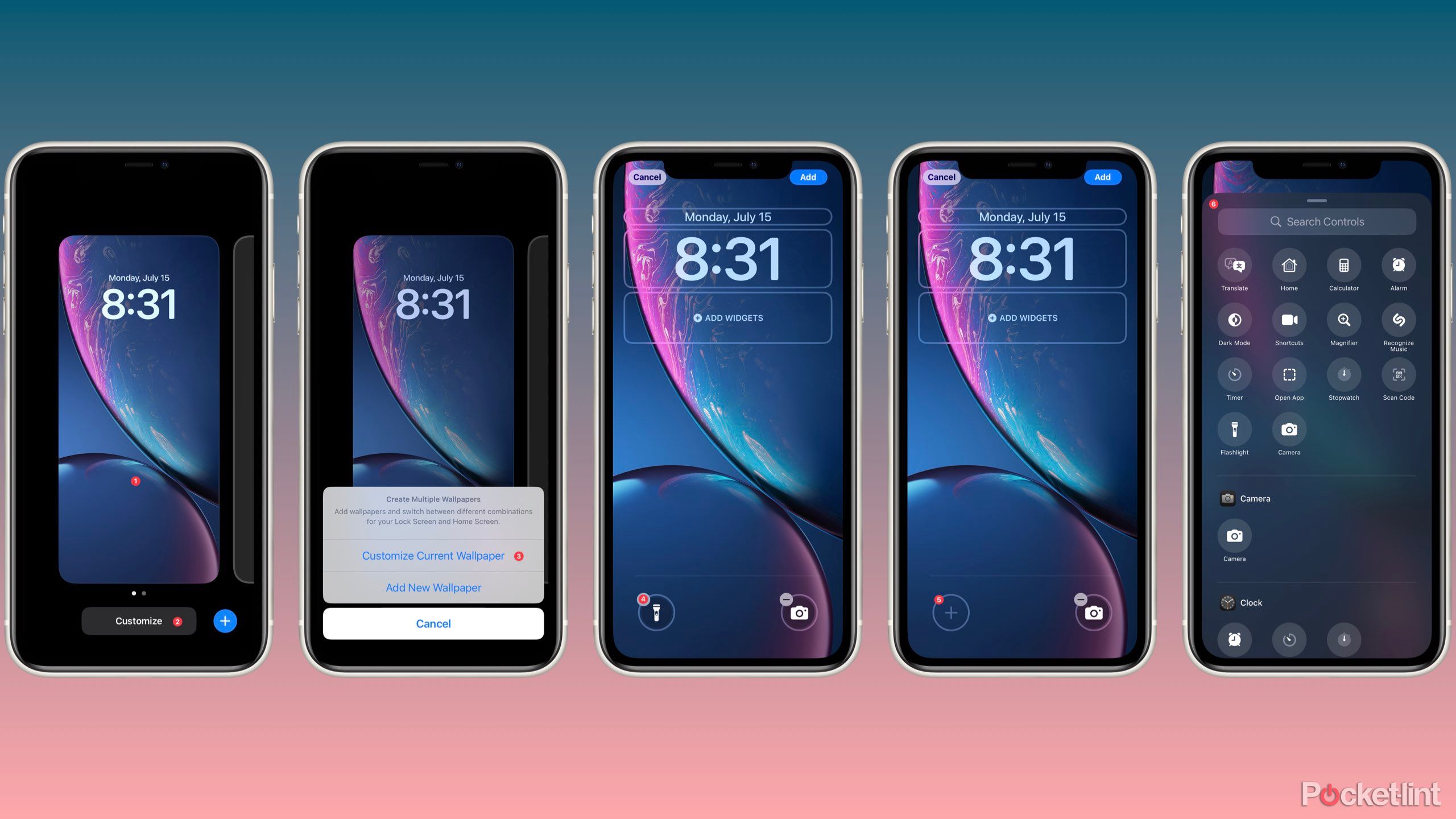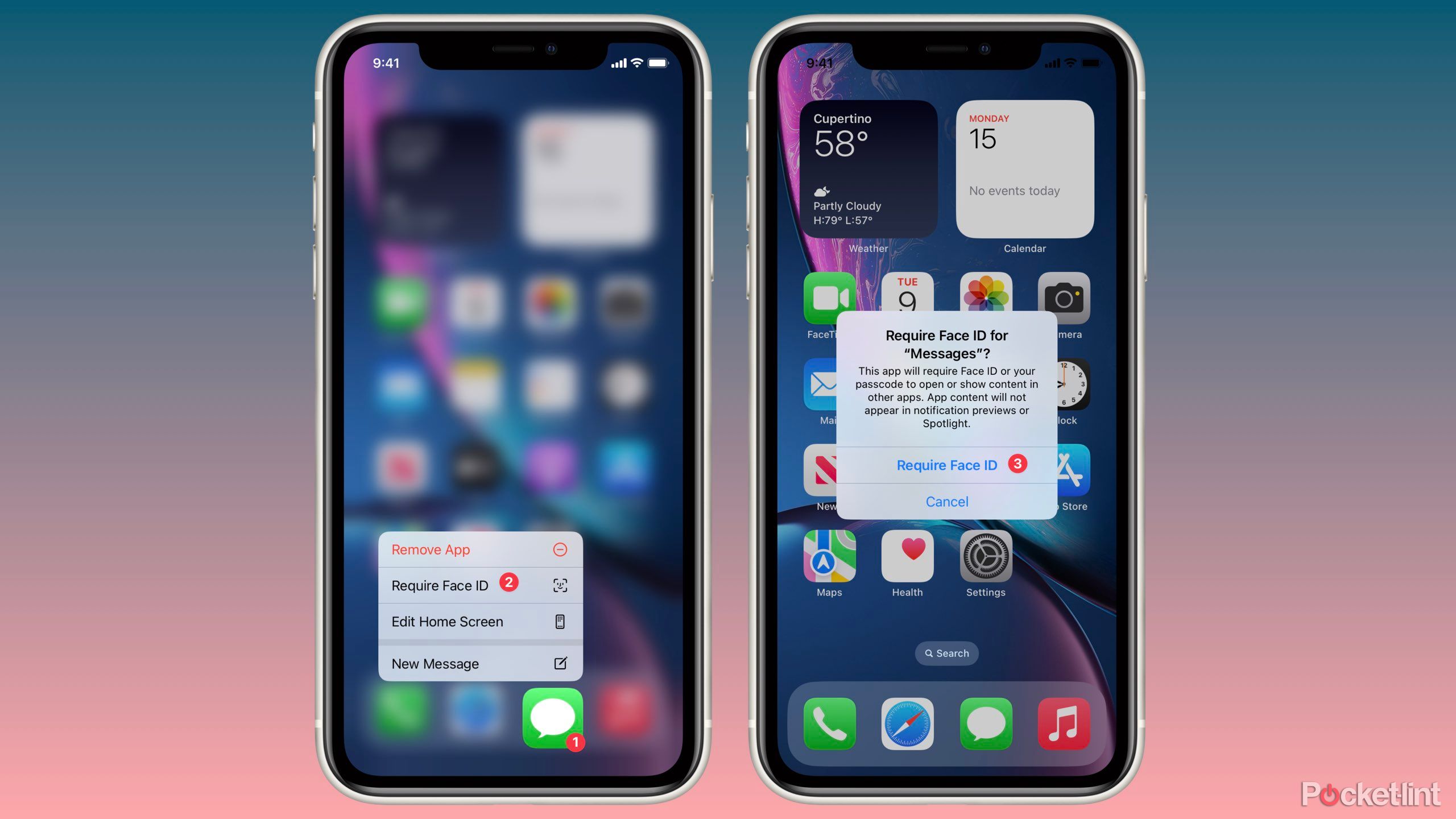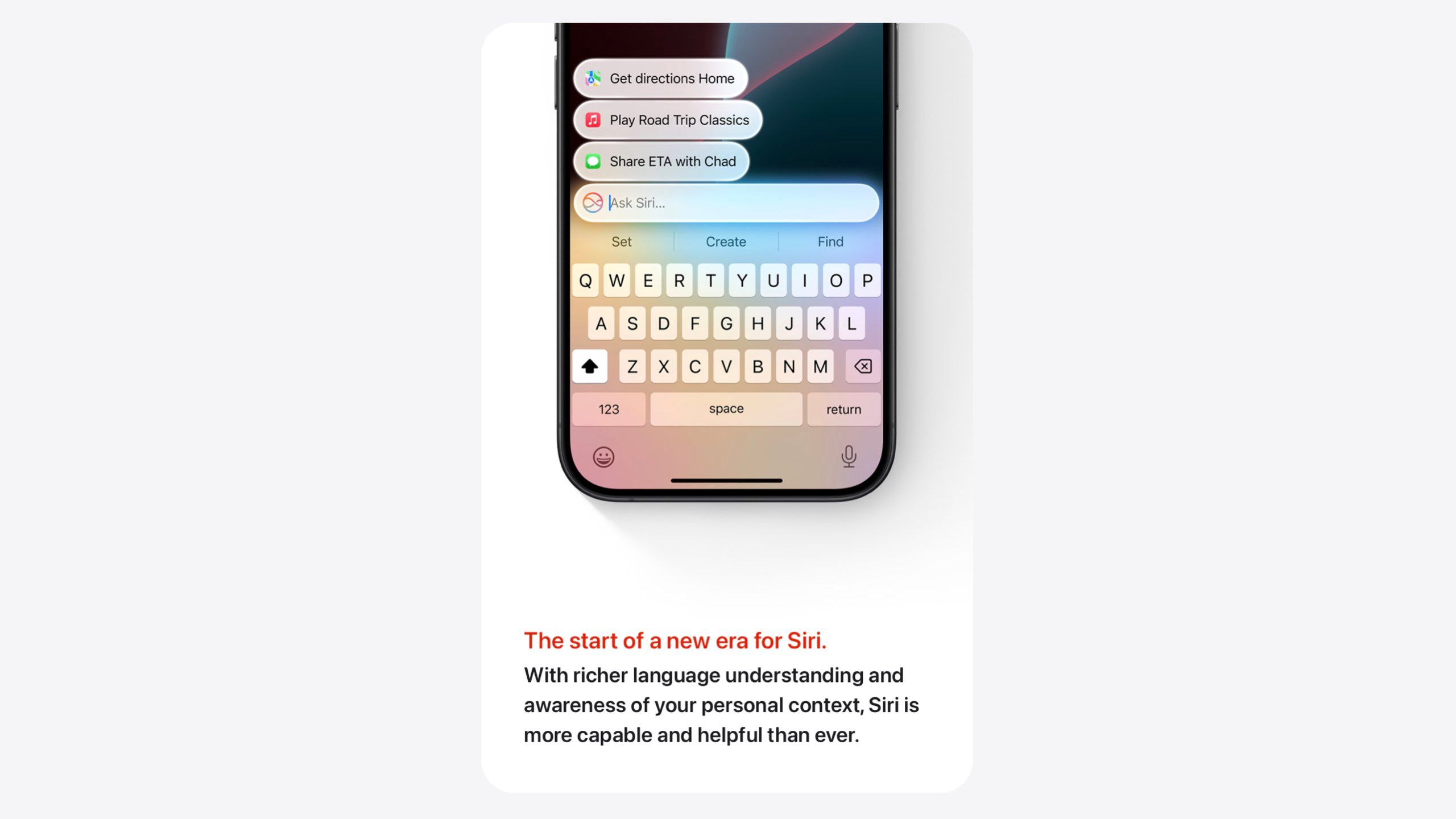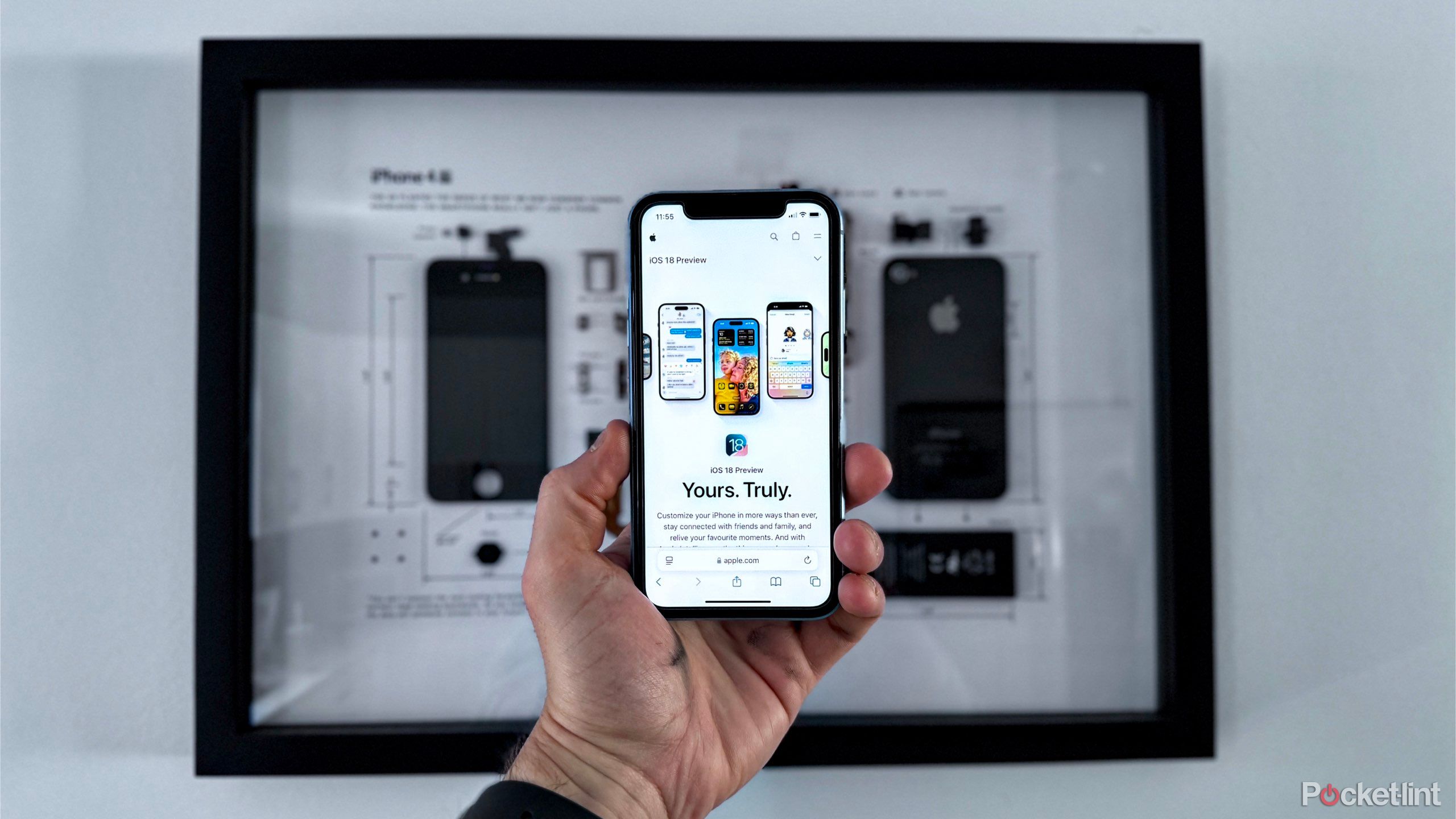
Key Takeaways
- Apple’s new iOS 18 iPhone update is now live and available for download.
- iOS 18 brings with it many excellent quality of life features.
- Messages, in particular, received several welcome improvements.
At its World Wide Developers Conference back in June, Apple gave us a preview of iOS 18. Understandably, Apple Intelligence took the spotlight from everything else announced on stage. While Apple Intelligence is set to bring a wave of incredibly new functionality to our iPhones, several fantastic quality-of-life improvements still excite me. Arguably, many of these features are more likely to be used than Apple Intelligence.
After a post-WWDC period of beta testing, iOS 18 has finally landed on iPhone models going as far back as the iPhone XS, the iPhone XR, and the second generation iPhone SE. If it hasn’t already, the OS update should be arriving on your phone in short order. With that said, here are ten of my favorite iOS 18 features.
1 Scheduled send
I’ve wanted this forever
Pocket-lint
We should all rejoice at the ability to schedule our iMessages starting with iOS 18. Seriously, who hasn’t been in a position where they didn’t want to forget to send a follow-up or happy birthday message? Just me? As a massive fan of scheduling emails and Slack messages, I welcome this addition.
Seriously, who hasn’t been in a position where they didn’t want to forget to send a follow-up or happy birthday message? Just me?
To schedule a message to send: write your message > tap the plus icon to the left > Send Later > select the date and time you’d like the message to send > Send arrow.
2 New message formatting
Bold, Italics, Strikethrough, Underline
Pocket-lint
If you’ve ever wanted to add some formatting like bold, italics, strikethrough, underline, or even some special text effects to your iMessages, you can do that in iOS 18.
By selecting text and tapping the new ‘A’ icon just below the text input area, you can choose from 8 new text effects along with the standard formatting. This is an excellent addition, making iMessages richer. However, I’m still waiting for new message effects, particularly snowfall, so if you’re reading this, Apple, please get on that. Thanks.
3 Custom iMessage tap backs
We need a thank you emoji now
Pocket-lint
Another feature for the wish list is a thank you emoji. I use one all the time in Slack, along with a you’re welcome emoji. What we do get in iOS 18 is the ability to select any emoji for tap back.
In addition to the original six reactions, redesigned for the new operating system, you can also select any emoji by holding down on a message, swiping over to the grey smile, and choosing an emoji from the picker. So, while I may not have my thank you emoji, we still get access to thousands of new reactions.
4 RCS
Green bubbles are less terrible now
Pocket-lint
Rich Communication Service, or RCS, has long been pushed to be adopted into iOS to improve the messaging experience between iPhone and Android users. Green bubbles have been the social outcasts of friend groups by breaking iMessage group chats and receiving low-quality images. RCS is the evolution of SMS by bringing many of the core iMessage we enjoy to cross-platform messaging.
RCS is enabled by default upon updating to iOS 18, so regular users won’t have to do a thing.
Admittedly, I nearly exclusively message other iPhones. Still, it’s nice to have RCS’s improvements when I have to message Android phones. Plus, RCS is enabled by default upon updating to iOS 18, so regular users won’t have to do a thing.
5 Messages via satellite
Be connected from anywhere
Apple / Pocket-lint
The introduction of emergency SOS via satellite was a huge step for improved safety and security for iPhone users. The expansion of this feature to roadside assistance and location sharing continued the functionality of satellite connectivity with the iPhone 14 and 15.
Presumably, this will be a paid feature in the future, but for now, it’s free as all of the satellite iPhone features.
Messages via satellite is a new iOS 18 feature that uses a special optimization algorithm to send text and emojis via iMessage or SMS when not connected to WiFi or cellular service. Photos and videos cannot be sent via satellite. Presumably, this will be a paid feature in the future, but for now, it’s free as all of the satellite iPhone features.
6 Record a call
Great for record-keeping
Apple / Pocket-lint
Call recording may sound like a niche feature limited to business uses. However, I believe it’ll be helpful for recording customer service calls to create my own record during disputes. Apple includes call recording in its iOS 18.1 beta, so it’ll likely arrive alongside Apple Intelligence features in an update later next month. You can be sure I’m excited about this feature.
7 Lock Screen buttons are customizable
Awesome for third-party cameras
Pocket-lint
I’ve always been interested in using more powerful third-party camera apps. My challenge has always been how I typically launch my camera from the Lock Screen by swiping over or using the button. This quick access dramatically reduced the likelihood of me ever using a third-party one.
However, with iOS 18, Apple is introducing the ability to customize the Lock Screen buttons to launch various actions, including opening any app via Shortcuts. My thinking when iOS 18 drops is to try Halide and other similar apps by replacing the camera button with the launching of one of them.
To change the buttons on your Home Screen: Hold down on the Home Screen > Tap Customize > Customize Current Wallpaper > Tap the minus symbol to the left of the button > Tap the plus icon > select what action or app you’d like to put in the buttons place > Add.
8 Lock an App
Secure your important apps
Pocket-lint
Lock an app is another feature I’ve wanted for a while to add an extra layer of privacy to my most personal apps. Some apps, like WhatsApp, have optional settings for requiring a PIN or Face ID before showing its contents. iOS 18 brings this functionality to any app if you want.
Press down on an app and tap Require Face ID. Doing so locks that app’s contents until authenticated with your face. Personally, I quite like this feature for adding an extra layer of privacy to Messages, Photos, and my other instant messaging apps.
9 Hidden folder
Keep apps out of immediate view
Pocket-lint
When opting to lock an app behind Face ID, third-party apps have the added option to be moved into a Hidden folder that appears in the App Library upon updating to iOS 18. Apps placed in the new Hidden folder won’t show notifications and can’t be viewed unless authenticated by Face ID. I see this feature as a win for privacy for people who want to keep personal or work apps out of immediate view.
10 Siri understanding natural language
I wish this was coming to the HomePod
Apple / Pocket-lint
I wanted this piece to focus on the features outside of Apple Intelligence. Still, one improvement with Siri deserves a call out thanks to Apple Intelligence — natural language understanding. Coming at some point in the future, Apple Intelligence will allow Siri to understand us despite stutters or corrections.
I’m thrilled that this will come to the iPhone, iPad, and Mac but disappointed that the devices I use Siri the most, the HomePod and Apple Watch, won’t gain this ability for the foreseeable future.
Trending Products